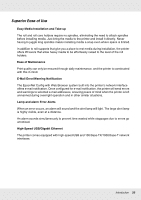Epson SureColor F7070 User Manual - Page 18
Chip unit status, Status indicators, Ink color codes, Waste ink bottle status
 |
View all Epson SureColor F7070 manuals
Add to My Manuals
Save this manual to your list of manuals |
Page 18 highlights
4 Chip unit status The display changes as shown below when an error is detected in the installed chip unit. Normal Warning or error 1 Status indicators The chip unit status is indicated as follows. : No error. Ready to print. : An error occurred. Check the message on the screen, and clear the error : The chip unit could not be recognized or it is not compatible with the printer. Or, the slider is not locked. Check the on-screen message. : The chip unit requires replacement. Replace the chip unit with one from a new ink pack. As it gets closer to time to replace the chip unit, will begin to flash. 2 Ink color codes BK : Black Y : Yellow M : Magenta C : Cyan 5 Waste ink bottle status Displays the approximate amount of space available in the waste ink bottle. The display changes as shown below when the waste ink bottle is nearly full or an error occurs . Normal Warning or error 1 Introduction 18