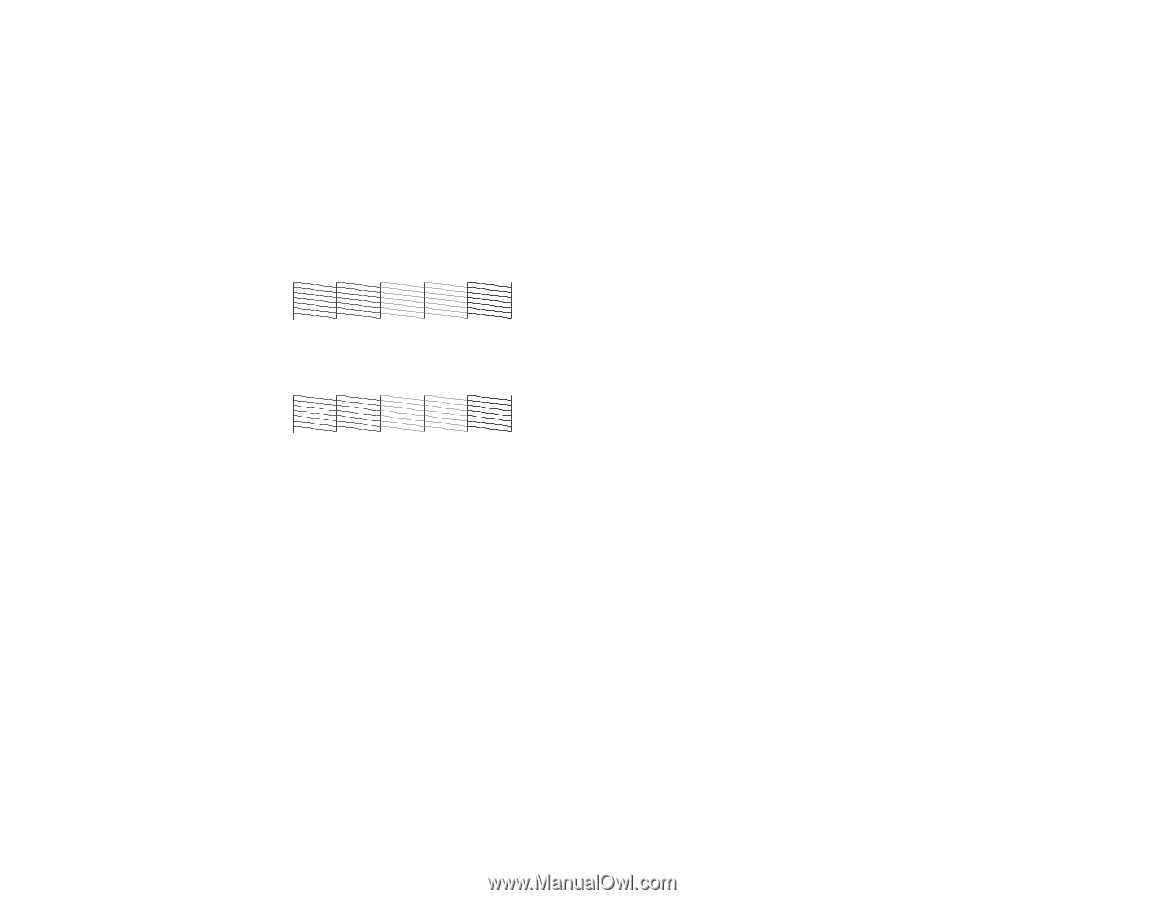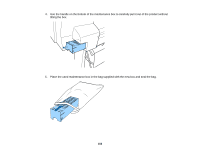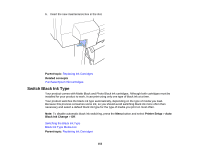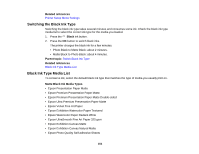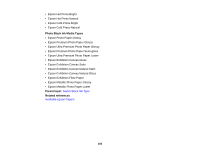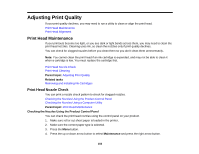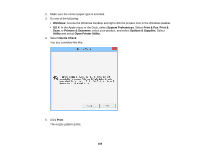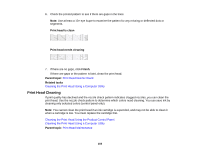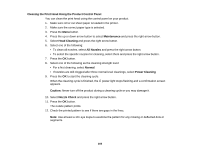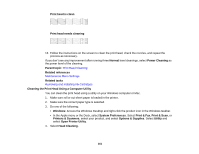Epson SureColor P6000 Standard Edition User Manual - Page 157
Checking the Nozzles Using a Computer Utility, Head Cleaning
 |
View all Epson SureColor P6000 Standard Edition manuals
Add to My Manuals
Save this manual to your list of manuals |
Page 157 highlights
5. Select Nozzle Check and press the right arrow button. 6. Press the OK button. The nozzle pattern prints. 7. Check the printed pattern to see if there are gaps in the lines. Note: Use at least a 10× eye loupe to examine the pattern for any missing or deflected dots or segments. Print head is clean Print head needs cleaning 8. Do one of the following: • If there are no gaps, select Exit and press the OK button. • If there are gaps or the pattern is faint, select Head Cleaning and press the OK button. 9. Follow the instructions on the screen to clean the print head, check the nozzles, and repeat the process as necessary. Parent topic: Print Head Nozzle Check Related references Maintenance Menu Settings Related tasks Cleaning the Print Head Using the Product Control Panel Checking the Nozzles Using a Computer Utility You can check the print head nozzles using a utility on your Windows or Mac computer. 1. Load roll or cut sheet paper in the printer. 157