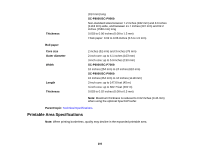Epson SureColor P6000 Standard Edition User Manual - Page 201
Too Much Ink is Consumed, Where to Get Help
 |
View all Epson SureColor P6000 Standard Edition manuals
Add to My Manuals
Save this manual to your list of manuals |
Page 201 highlights
Too Much Ink is Consumed If your printer is consuming too much ink during printing, try these solutions: • Make sure you selected the correct Media Type setting in the printer driver that matches the paper you loaded in the printer. The amount of ink used during printing is controlled by the Media Type setting. • Lower the density of ink in the Paper Configuration menu in the printer driver. Parent topic: Solving Print Quality Problems Related references Paper Configuration Options - Windows Related tasks Selecting Basic Print Settings - Windows Selecting Basic Print Settings - OS X Selecting Paper Configuration Settings - OS X Where to Get Help Epson provides technical support and information on the installation, configuration, and operation of professional printing products through the Epson Preferred Limited Warranty Plan. Dial (888) 377-6611, 6 AM to 6 PM, Pacific Time, Monday through Friday. Days and hours of support are subject to change without notice. Before you call, make sure you have your Unit ID number, which is included with the Epson Preferred Limited Warranty Plan information that came with your printer. You'll also need your printer serial number and proof of purchase. Visit Epson's U.S. support website or Canadian website and select your product for solutions to common problems. You can download drivers, firmware, and documentation, get FAQs and troubleshooting advice, or e-mail Epson with your questions. Note: For help using any other software on your system, see the documentation for that software for technical support information. Purchase Supplies and Accessories You can purchase genuine Epson ink packs, paper, and accessories from an Epson authorized reseller. To find the nearest reseller, call 800-GO-EPSON (800-463-7766). Parent topic: Solving Problems 201