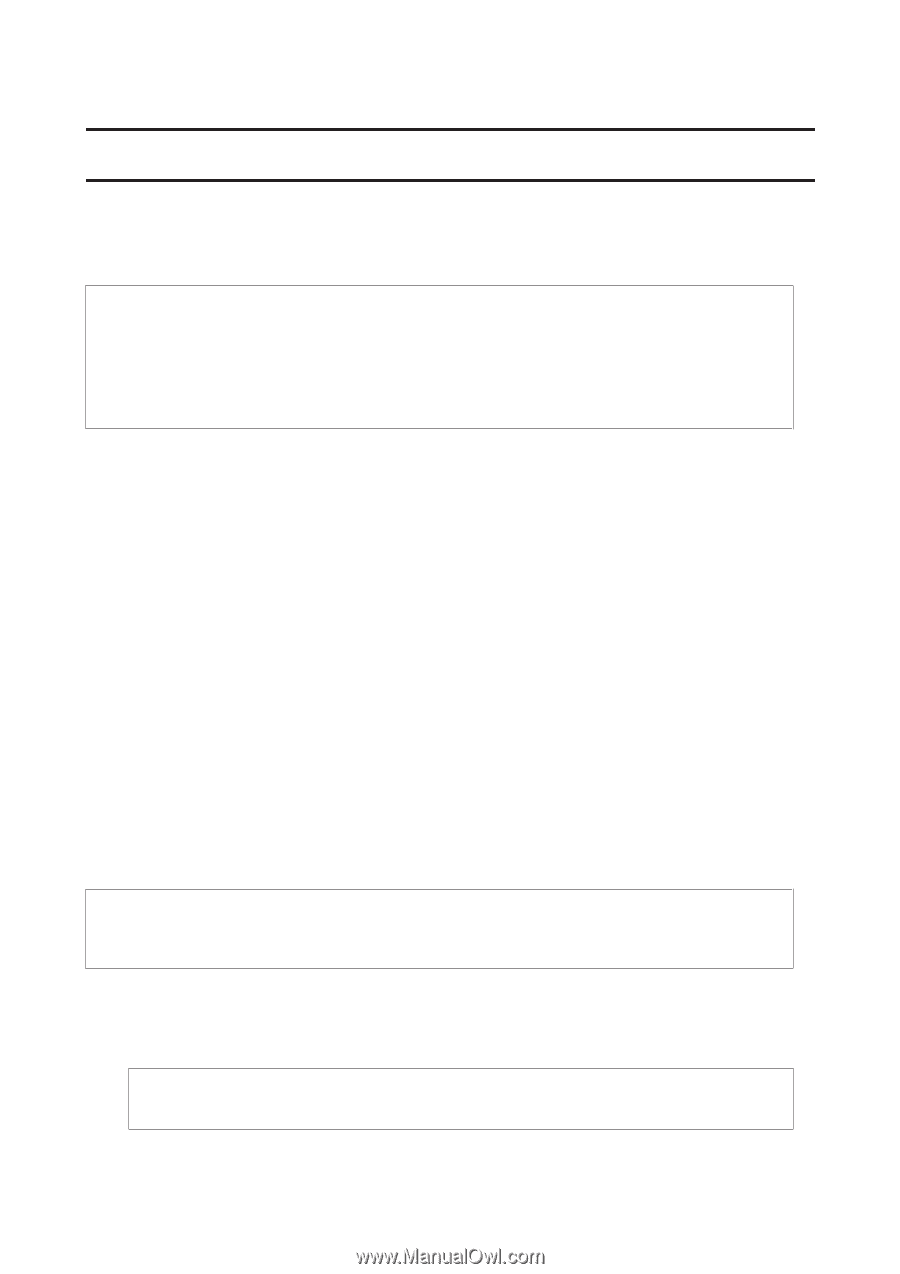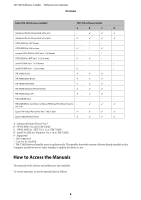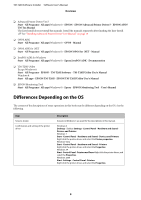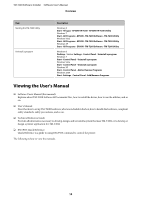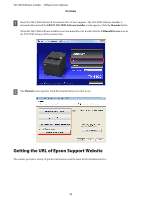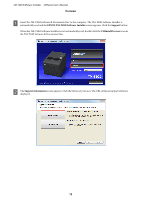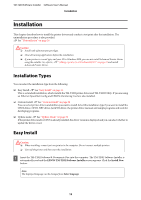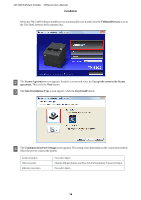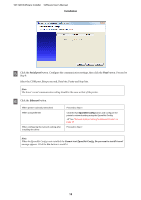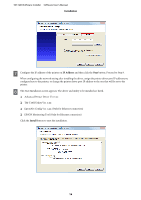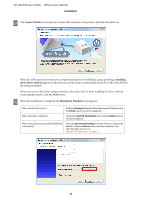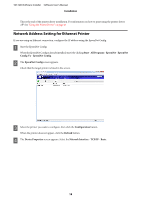Epson TM-T20II Users Manual Software - Page 13
Installation, Installation Types, Easy Install - ethernet
 |
View all Epson TM-T20II manuals
Add to My Manuals
Save this manual to your list of manuals |
Page 13 highlights
TM-T20II Software Installer Software User's Manual Installation Installation This chapter describes how to install the printer drivers and conduct a test print after the installation. The uninstallation procedure is also provided. U See "Uninstallation" on page 36 !Caution: ❏ Install with administrator privileges. ❏ Close all running applications before the installation. ❏ If your printer is a serial type, and your OS is Windows 2000, you can not install Advanced Printer Driver using the installer. So, refer to , U "Adding a printer to a Windows2000 PC" on page 33 and install Advanced Printer Driver. Installation Types You can select the installation type from the following. ❏ Easy Install: U See "Easy Install" on page 13 This is a standard installation, which installs the TM-T20II printer driver and TM-T20II Utility. If you are using an Ethernet EpsonNet Config and EPSON Monitoring Tool are also installed. ❏ Custom Install: U See "Custom Install" on page 22 You can select printer drivers and utilities you want to install. Select this installation type if you want to install the OPOS driver, OPOS .NET driver, JavaPOS driver, the printer driver manual, and sample programs and tools for developing programs. ❏ Update mode: U See "Update Mode" on page 34 If the printer driver and/or UPOS is already installed, the driver version is displayed and you can select whether to update the driver or not. Easy Install !Caution: ❏ When installing, connect just one printer to the computer. Do not connect multiple printers. ❏ Turn off the printer and then start the installation. A Insert the TM-T20II Software & Documents Disc into the computer. The TM-T20II Software Installer is automatically read and the EPSON TM-T20II Software Installer screen appears. Click the Install Now button. Note: The displayed language can be changed from Select language. 13