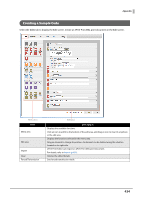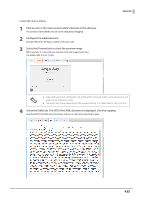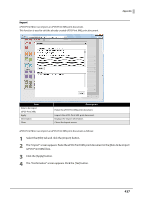Epson TM-m50II ePOS-Print XML Users Manual - Page 435
Select the [Preview] tab to check the preview i, ent is displa
 |
View all Epson TM-m50II manuals
Add to My Manuals
Save this manual to your list of manuals |
Page 435 highlights
Create XML data as follows: 1 Click an icon in the menu area to add an element in the edit area. The position of the added function can be changed by dragging. 2 Configure the added element. Example: When the NV logo is added, set the key code. 3 Select the [Preview] tab to check the preview image. When a printer is connected, you can also check the image by printing. For details, refer to Print (p.436). Appendix • Logo printing, barcode printing, 2D code printing, ESC command, buzzer sound, drawer kick, and paper cut are displayed as icons. • The layout may change depending on the preview settings. (For details, refer to Setting (p.433)). 4 Select the [XML] tab. The ePOS-Print XML document is displayed. Use it by copying. Save the ePOS-Print XML print document, and you can edit it by importing it again. 435