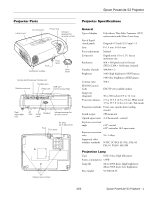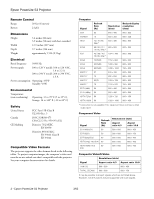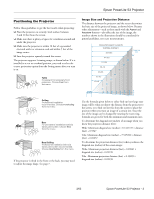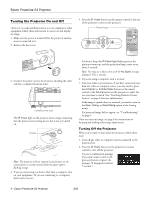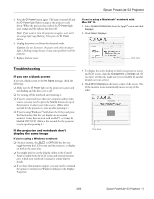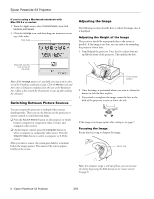Epson V11H179020 Product Information Guide - Page 4
Turning the Projector On and Off - n power
 |
UPC - 010343853997
View all Epson V11H179020 manuals
Add to My Manuals
Save this manual to your list of manuals |
Page 4 highlights
Epson PowerLite S3 Projector Turning the Projector On and Off Once you've connected the projector to your computer or other equipment, follow these instructions to turn it on and display an image: 1. Make sure the power is turned off for the projector and any sources connected to it. 2. Remove the lens cover. 5. Press the P Power button on the remote control or the top of the projector to turn on the projector. Power button 3. Connect the power cord to the projector and plug the other end into a standard electrical outlet. Connect power cord The P Power light on the projector turns orange, indicating that the projector is receiving power, but is not yet turned on. Orange Note: The projector will not respond to any buttons on the control panel or remote control while the power light is flashing orange. 4. If you are connecting to a device other than a computer, turn on your equipment. (If you are connecting to a computer, don't turn it on yet.) You hear a beep, the P Power light flashes green as the projector warms up, and the projection lamp comes on in about 5 seconds. Note: You may see a blue screen with the No Signal message displayed. This is normal. 6. If you are using a computer, turn it on now. 7. Start your video or presentation. If you have connected more than one video or computer source, you may need to press the Computer or S-Video/Video button on the remote control or the Source button on the projector to select the one you want to watch. (See "Switching Between Picture Sources" on page 6 for more information.) If the image is upside-down or reversed, you need to turn on the Rear, Ceiling, or Rear/Ceiling option in the Setting menu. If a projected image fails to appear, see "Troubleshooting" on page 5. Once you see your image, see page 6 for instructions on focusing and making other image adjustments. Turning Off the Projector When you're ready to shut down the projector, follow these steps: 1. Turn off any video or computer sources connected to the projector first. 2. Press the P Power button on the projector or remote control to turn off the projector. You see a confirmation message: If you don't want to turn it off, press any button or ignore the message. (It disappears in about 7 seconds.) 4 - Epson PowerLite S3 Projector 3/05