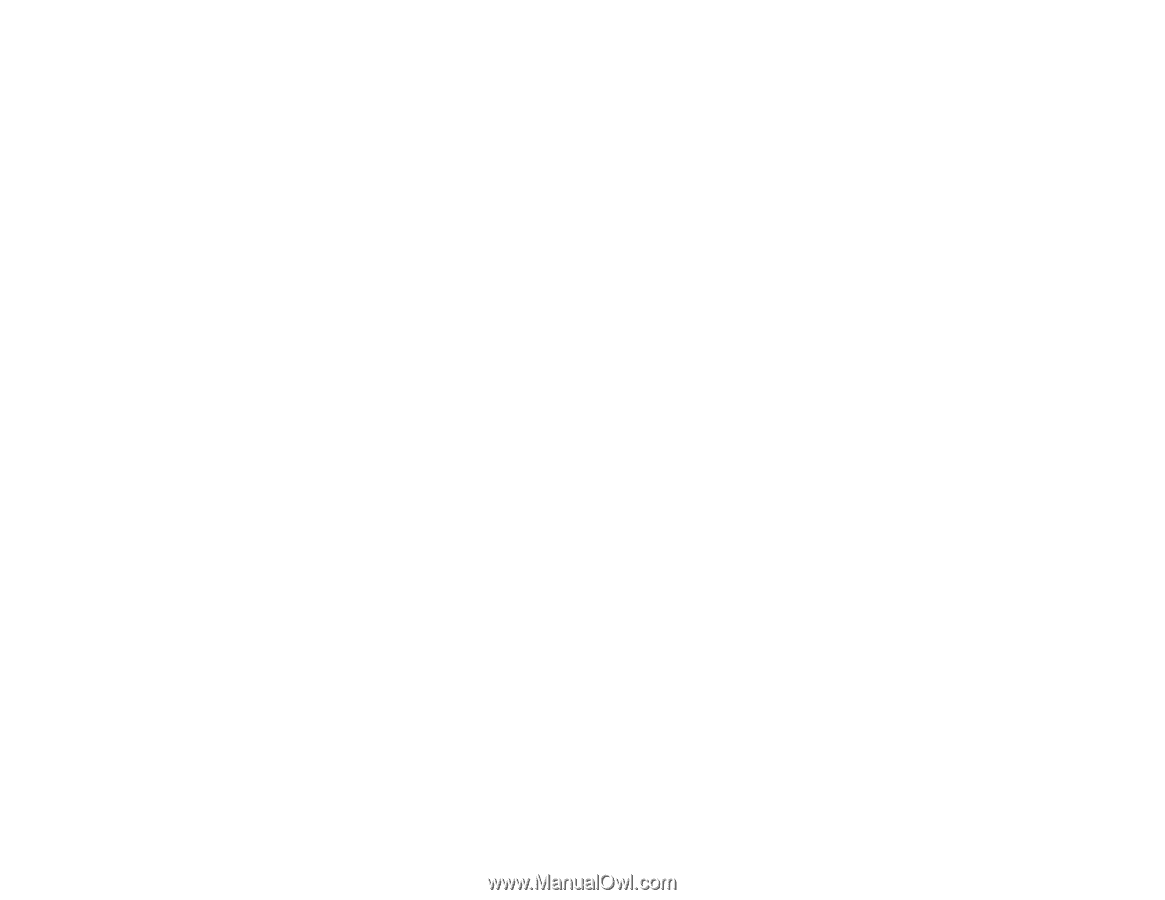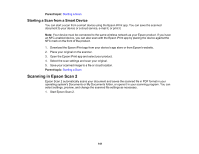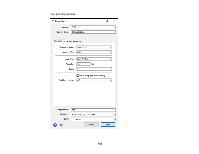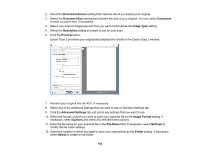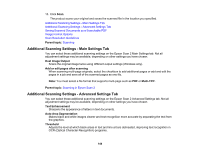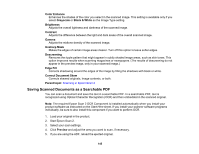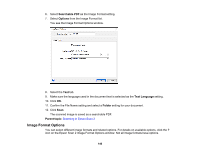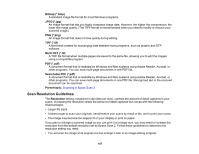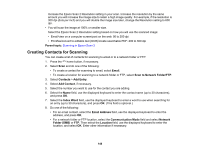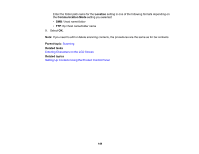Epson WF-4720 Users Guide - Page 144
Additional Scanning Settings - Main Settings Tab, Parent topic, Dual Image Output
 |
View all Epson WF-4720 manuals
Add to My Manuals
Save this manual to your list of manuals |
Page 144 highlights
13. Click Scan. The product scans your original and saves the scanned file in the location you specified. Additional Scanning Settings - Main Settings Tab Additional Scanning Settings - Advanced Settings Tab Saving Scanned Documents as a Searchable PDF Image Format Options Scan Resolution Guidelines Parent topic: Scanning Additional Scanning Settings - Main Settings Tab You can select these additional scanning settings on the Epson Scan 2 Main Settings tab. Not all adjustment settings may be available, depending on other settings you have chosen. Dual Image Output Scans the original image twice using different output settings (Windows only). Add or edit pages after scanning When scanning multi-page originals, select the checkbox to add additional pages or add and edit the pages in a job and save all of the scanned pages as one file. Note: You must select a file format that supports multi-page such as PDF or Multi-TIFF. Parent topic: Scanning in Epson Scan 2 Additional Scanning Settings - Advanced Settings Tab You can select these additional scanning settings on the Epson Scan 2 Advanced Settings tab. Not all adjustment settings may be available, depending on other settings you have chosen. Text Enhancement Sharpens the appearance of letters in text documents. Auto Area Segmentation Makes black and white images clearer and text recognition more accurate by separating the text from the graphics. Threshold Adjusts the level at which black areas in text and line art are delineated, improving text recognition in OCR (Optical Character Recognition) programs. 144