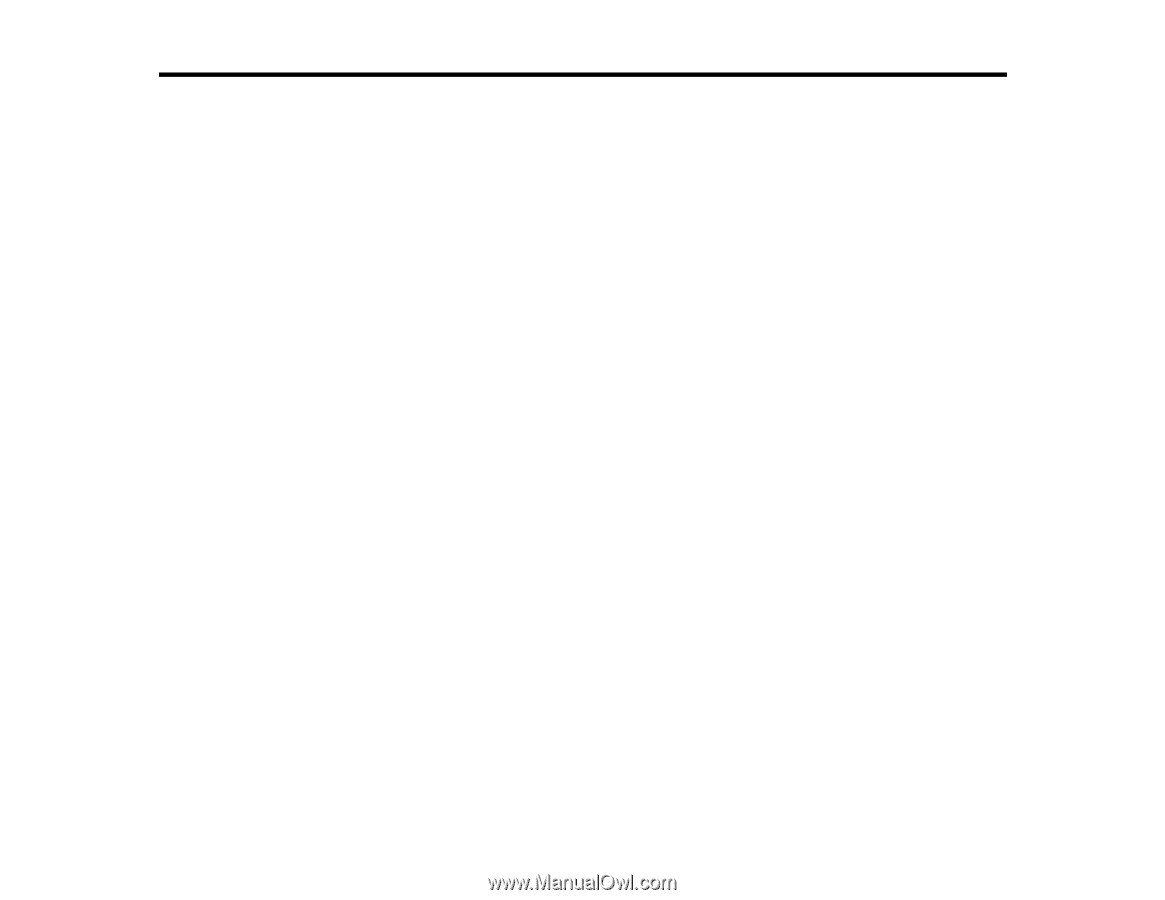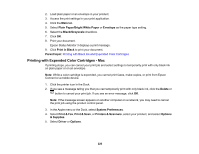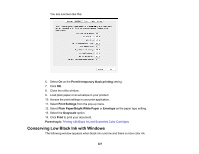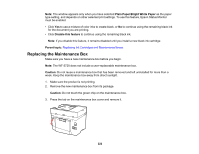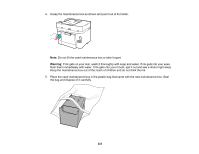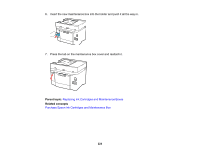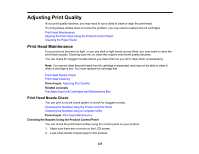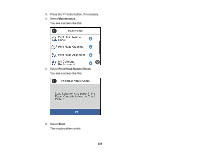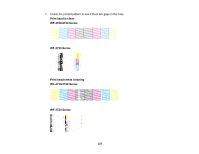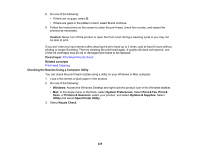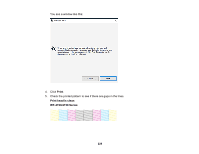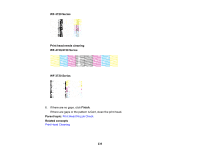Epson WF-4720 Users Guide - Page 225
Adjusting Print Quality, Print Head Maintenance, Print Head Nozzle Check
 |
View all Epson WF-4720 manuals
Add to My Manuals
Save this manual to your list of manuals |
Page 225 highlights
Adjusting Print Quality If your print quality declines, you may need to run a utility to clean or align the print head. If running these utilities does not solve the problem, you may need to replace the ink cartridges. Print Head Maintenance Aligning the Print Head Using the Product Control Panel Cleaning the Paper Guide Print Head Maintenance If your printouts become too light, or you see dark or light bands across them, you may need to clean the print head nozzles. Cleaning uses ink, so clean the nozzles only if print quality declines. You can check for clogged nozzles before you clean them so you don't clean them unnecessarily. Note: You cannot clean the print head if an ink cartridge is expended, and may not be able to clean it when a cartridge is low. You must replace the cartridge first. Print Head Nozzle Check Print Head Cleaning Parent topic: Adjusting Print Quality Related concepts Purchase Epson Ink Cartridges and Maintenance Box Print Head Nozzle Check You can print a nozzle check pattern to check for clogged nozzles. Checking the Nozzles Using the Product Control Panel Checking the Nozzles Using a Computer Utility Parent topic: Print Head Maintenance Checking the Nozzles Using the Product Control Panel You can check the print head nozzles using the control panel on your product. 1. Make sure there are no errors on the LCD screen. 2. Load a few sheets of plain paper in the product. 225