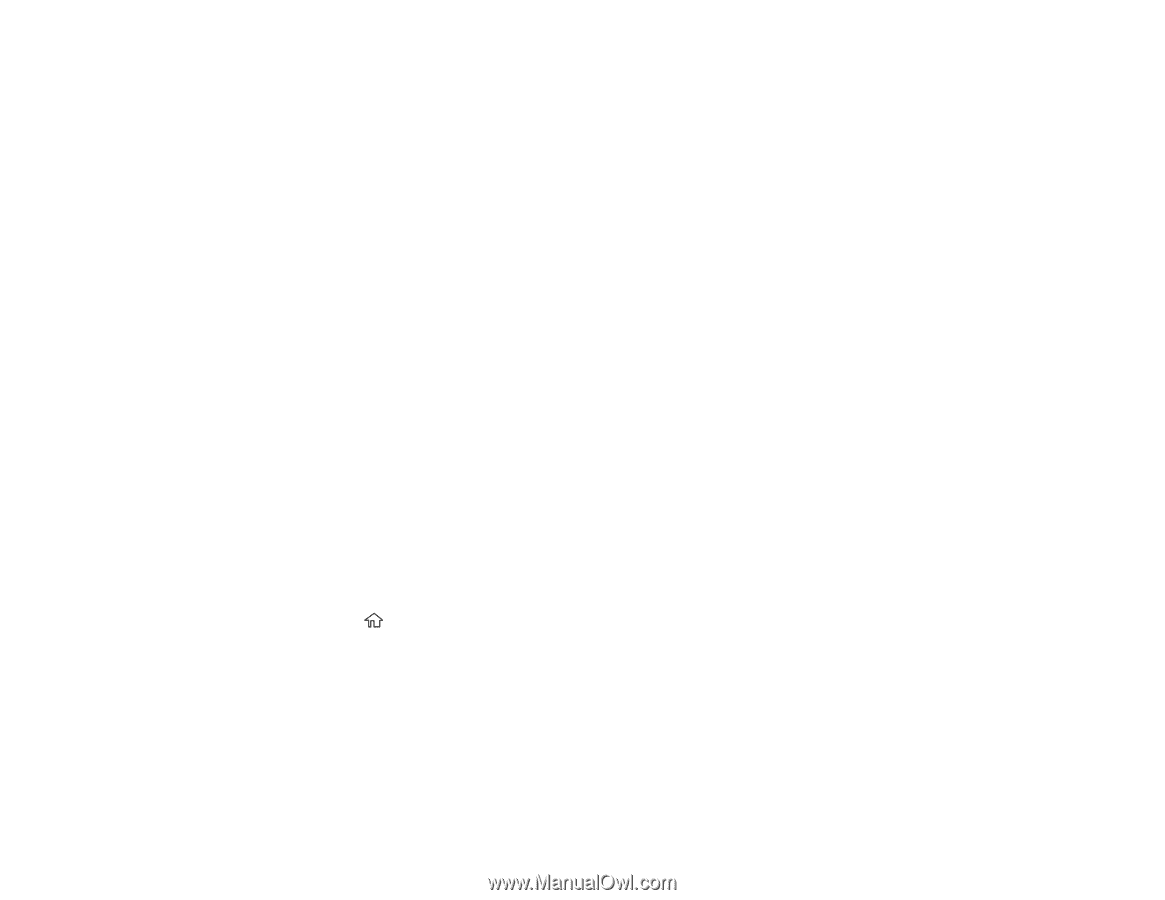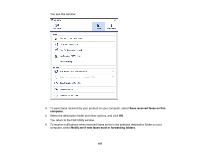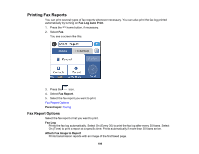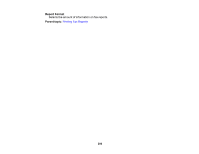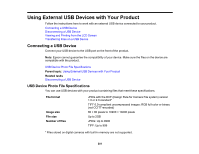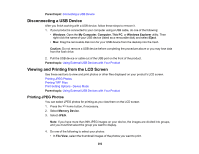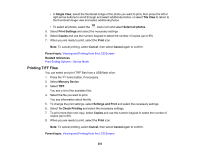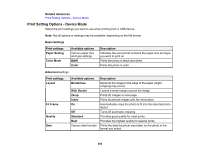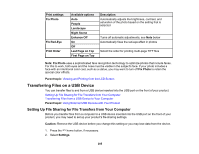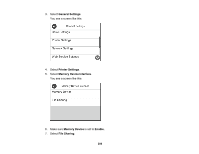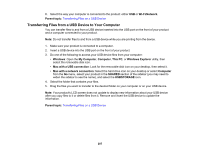Epson WF-4720 Users Guide - Page 202
Disconnecting a USB Device, Viewing and Printing from the LCD Screen, Printing JPEG Photos
 |
View all Epson WF-4720 manuals
Add to My Manuals
Save this manual to your list of manuals |
Page 202 highlights
Parent topic: Connecting a USB Device Disconnecting a USB Device After you finish working with a USB device, follow these steps to remove it. 1. If your product is connected to your computer using a USB cable, do one of the following: • Windows: Open the My Computer, Computer, This PC, or Windows Explorer utility. Then right-click the name of your USB device (listed as a removable disk) and select Eject. • Mac: Drag the removable disk icon for your USB device from the desktop into the trash. Caution: Do not remove a USB device before completing the procedure above or you may lose data from the flash drive. 2. Pull the USB device or cable out of the USB port on the front of the product. Parent topic: Using External USB Devices with Your Product Viewing and Printing from the LCD Screen See these sections to view and print photos or other files displayed on your product's LCD screen. Printing JPEG Photos Printing TIFF Files Print Setting Options - Device Mode Parent topic: Using External USB Devices with Your Product Printing JPEG Photos You can select JPEG photos for printing as you view them on the LCD screen. 1. Press the home button, if necessary. 2. Select Memory Device. 3. Select JPEG. Note: If you have more than 999 JPEG images on your device, the images are divided into groups, and you must first select the group you want to display. 4. Do one of the following to select your photos: • In Tile View, select the thumbnail images of the photos you want to print. 202