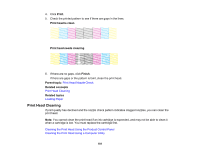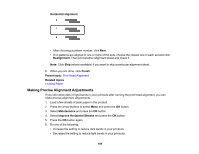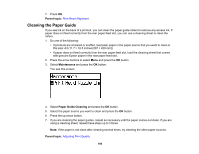Epson WF-8090 Users Guide - Page 186
Maintenance, Print Head Alignment, Ruled Line Alignment, Vertical Alignment, Horizontal Alignment
 |
View all Epson WF-8090 manuals
Add to My Manuals
Save this manual to your list of manuals |
Page 186 highlights
3. Select Maintenance and press the OK button. 4. Select Print Head Alignment and press the OK button. 5. Do one of the following: • If vertical lines are misaligned, select Ruled Line Alignment and press the OK button. • If your printouts look blurry, select Vertical Alignment and press the OK button. • If you see horizontal bands at regular intervals, select Horizontal Alignment and press the OK button. 6. Press the up arrow button to print an alignment sheet. Note: Do not cancel printing while you are printing head alignment patterns. 7. Check the printed patterns on the alignment sheet and do one of the following: • If you printed a ruled line alignment sheet, select the number representing the pattern with the least misaligned vertical line. • If you printed a vertical alignment sheet, select the number representing the most solid printed pattern for each set on the LCD screen. 186