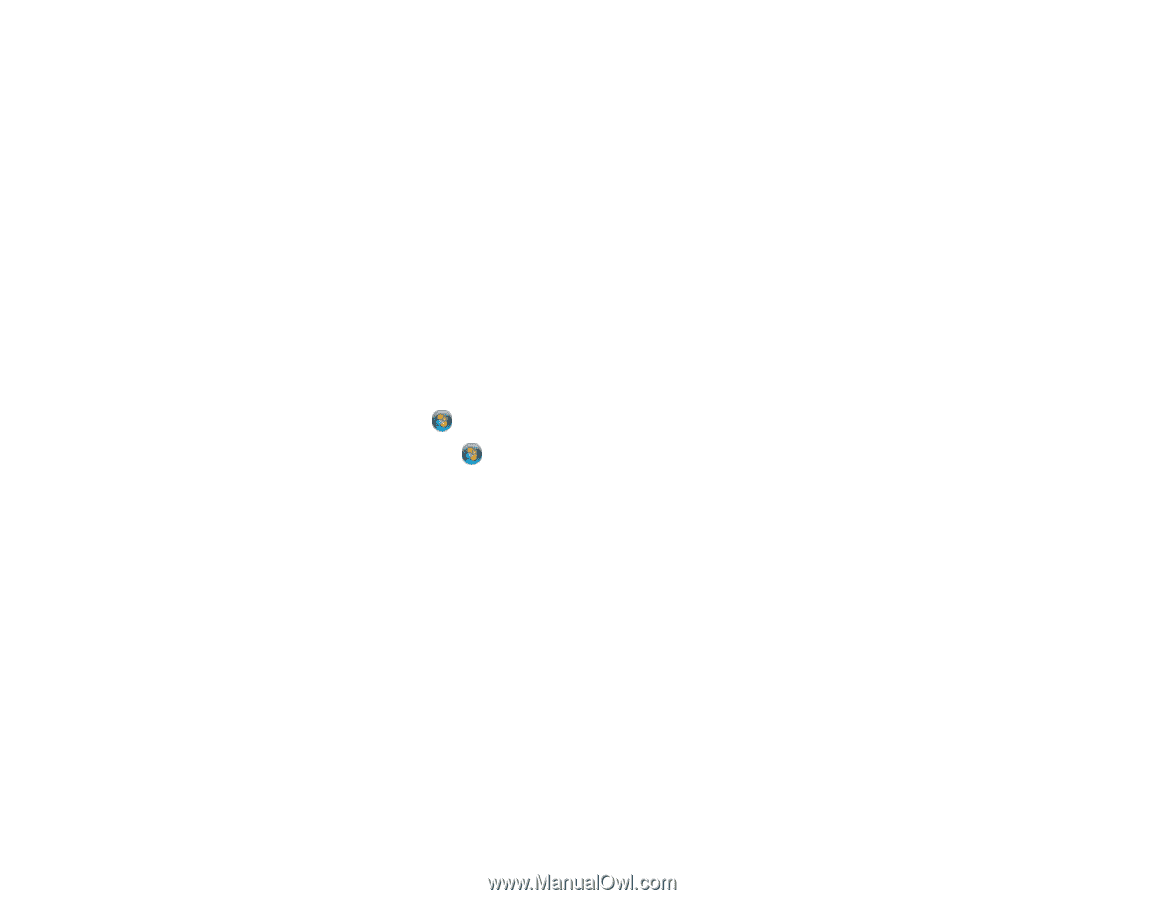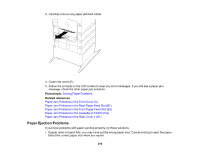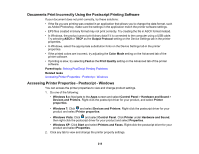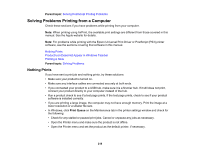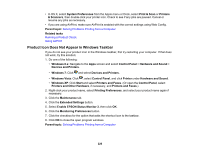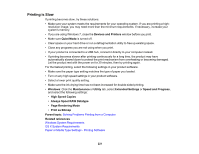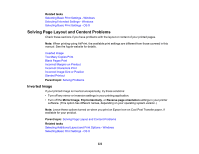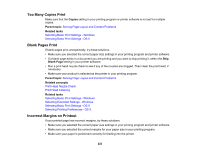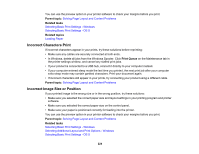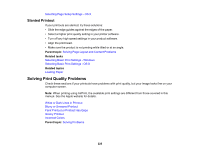Epson WF-8090 Users Guide - Page 220
Product Icon Does Not Appear in Windows Taskbar, Printers and Other Hardware
 |
View all Epson WF-8090 manuals
Add to My Manuals
Save this manual to your list of manuals |
Page 220 highlights
• In OS X, select System Preferences from the Apple menu or Dock, select Print & Scan or Printers & Scanners, then double-click your printer icon. Check to see if any jobs are paused. Cancel or resume any jobs as necessary. • If you are using AirPrint, make sure AirPrint is enabled with the correct settings using Web Config. Parent topic: Solving Problems Printing from a Computer Related tasks Running a Product Check Using AirPrint Product Icon Does Not Appear in Windows Taskbar If you do not see your product icon in the Windows taskbar, first try restarting your computer. If that does not work, try this solution: 1. Do one of the following: • Windows 8.x: Navigate to the Apps screen and select Control Panel > Hardware and Sound > Devices and Printers. • Windows 7: Click and select Devices and Printers. • Windows Vista: Click , select Control Panel, and click Printer under Hardware and Sound. • Windows XP: Click Start and select Printers and Faxes. (Or open the Control Panel, select Printers and Other Hardware, if necessary, and Printers and Faxes.) 2. Right-click your product name, select Printing Preferences, and select your product name again if necessary. 3. Click the Maintenance tab. 4. Click the Extended Settings button. 5. Select Enable EPSON Status Monitor 3, then click OK. 6. Click the Monitoring Preferences button. 7. Click the checkbox for the option that adds the shortcut icon to the taskbar. 8. Click OK to close the open program windows. Parent topic: Solving Problems Printing from a Computer 220