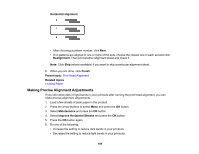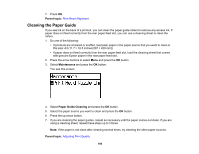Epson WF-8090 Users Guide - Page 189
Making Precise Alignment Adjustments, Horizontal alignment, Realignment, Finish, Parent topic
 |
View all Epson WF-8090 manuals
Add to My Manuals
Save this manual to your list of manuals |
Page 189 highlights
Horizontal alignment • After choosing a pattern number, click Next. • If no patterns are aligned in one or more of the sets, choose the closest one in each set and click Realignment. Then print another alignment sheet and check it. Note: Click Skip (where available) if you want to skip a particular alignment sheet. 6. When you are done, click Finish. Parent topic: Print Head Alignment Related topics Loading Paper Making Precise Alignment Adjustments If you still notice dark or light bands in your printouts after running the print head alignment, you can make precise alignment adjustments. 1. Load a few sheets of plain paper in the product. 2. Press the arrow buttons to select Menu and press the OK button. 3. Select Maintenance and press the OK button. 4. Select Improve Horizontal Streaks and press the OK button. 5. Press the OK button again. 6. Do one of the following: • Increase the setting to reduce dark bands in your printouts. • Decrease the setting to reduce light bands in your printouts. 189