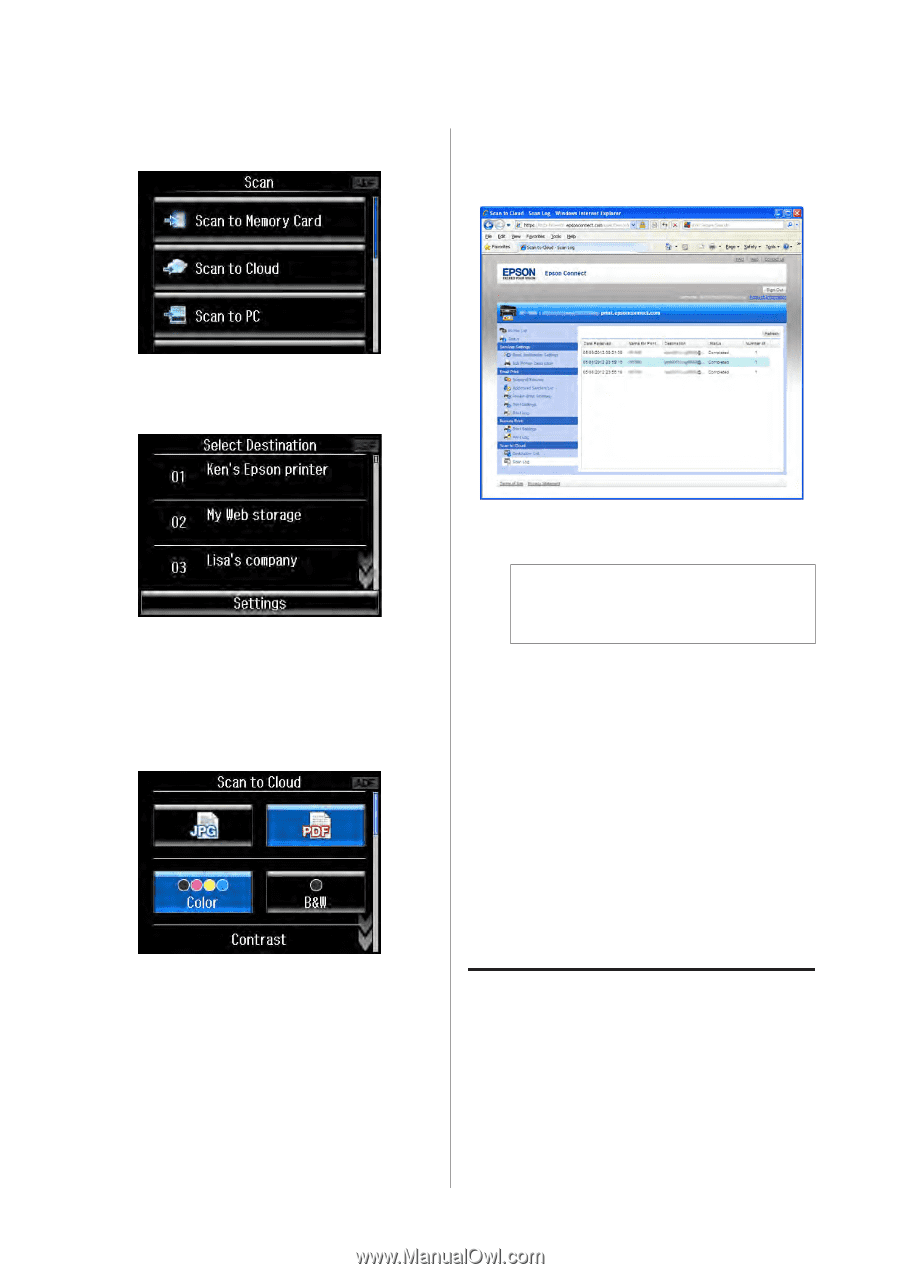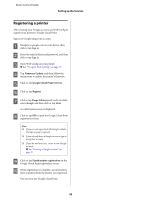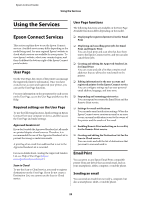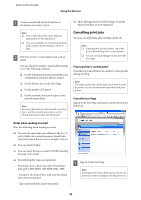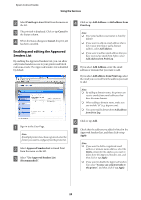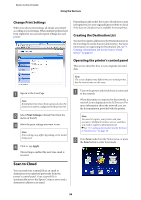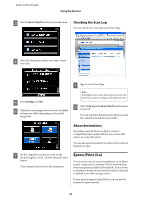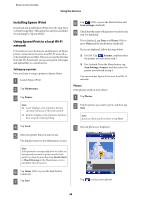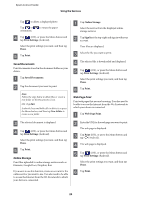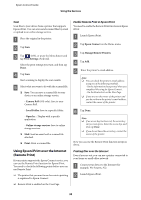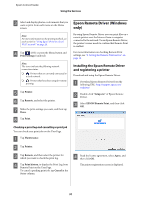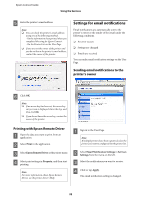Epson WorkForce 435 Epson Connect Guide - Page 27
Checking the Scan Log, About destinations, Epson iPrint (3.x), Scan to Cloud, Settings, Scan Log - online user s guide
 |
View all Epson WorkForce 435 manuals
Add to My Manuals
Save this manual to your list of manuals |
Page 27 highlights
Epson Connect Guide Using the Services C Select Scan to Cloud from the Scan mode menu. Checking the Scan Log You can check your scan jobs on the User Page. D Select the destination where you want to send your data. E Press Settings (or OK). F Make the scan settings you want to use. Available settings may differ depending on the model being used. A Sign in to the User Page. Note: If multiple printers have been registered, select the printer you want to configure from the printer list. B Select Scan Log in Scan to Cloud from the menu on the left. You can check the destinations to which you sent the scanned data and the scan results. About destinations By sending scanned files to an Epson Connect compatible printer's email address, you can use this service as a color fax service. You can also send scanned files to online services such as Evernote or eFax. G Set the original(s) you want to scan on the document glass or ADF, and then press the Start button. Your scanned data is sent to the destination. Epson iPrint (3.x) You can print your documents and photos on an Epson printer connected to a wireless (Wi-Fi) network from your smartphone or tablet (iOS/Android). You can even scan and save the file on your device to send it as an email or upload to an online storage service. If your printer supports Email Print, you can use the Internet to print remotely. 27