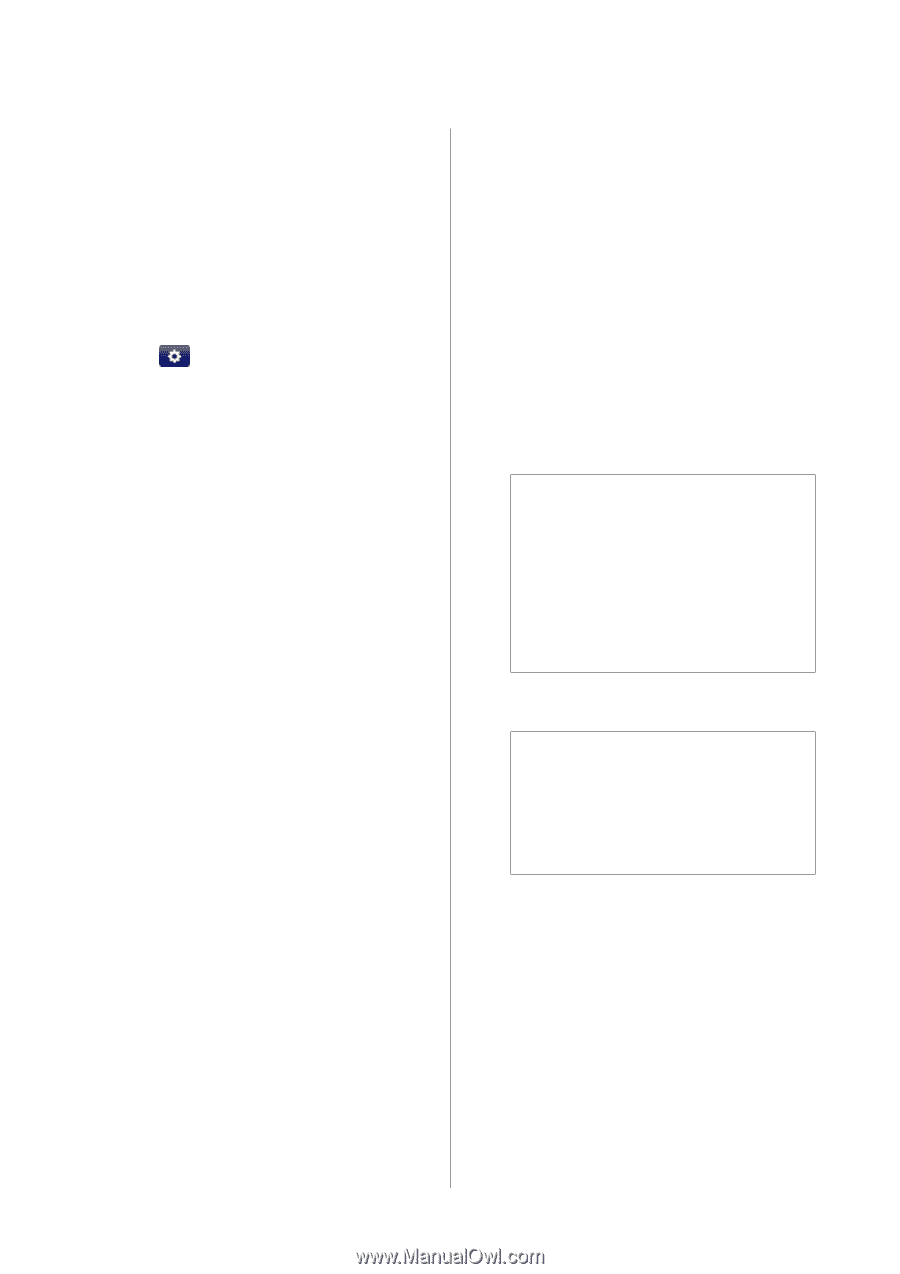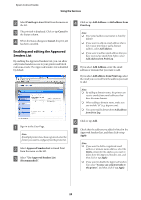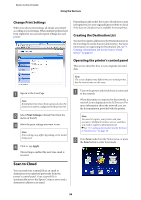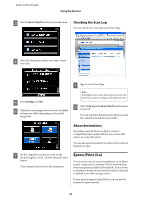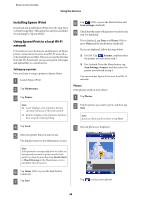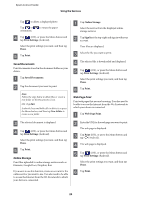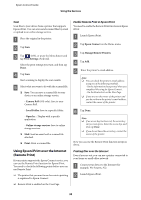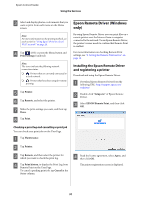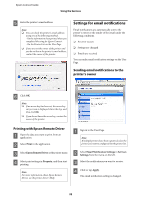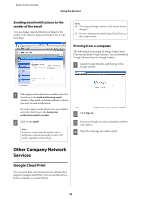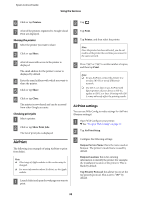Epson WorkForce 435 Epson Connect Guide - Page 30
Using Epson iPrint over the Internet (Remote Print), Enable Remote Print in Epson iPrint - specifications
 |
View all Epson WorkForce 435 manuals
Add to My Manuals
Save this manual to your list of manuals |
Page 30 highlights
Epson Connect Guide Using the Services Scan Scan files to your device from a printer that supports Epson iPrint. You can even send scanned files by email or upload to an online storage service. A Place the original in the printer. B Tap Scan. C Tap (iOS), or press the Menu button and tap Print Settings (Android). Select the print settings you want, and then tap Done. D Tap Scan. Start scanning to display the scan results. E Select what you want to do with the scanned file. ❏ Save: You can save a scanned file to your device or an online storage service. - Camera Roll (iOS only): Save to your Camera Roll. - Local Folder: Save to a specific folder. - Open In...: Display with a specific application. - Online storage services: Save to online storage services. ❏ Mail: Send an email with a scanned file attached. ❏ Print: Print a scanned file. Using Epson iPrint over the Internet (Remote Print) If your printer supports the Epson Connect service, you can use the Remote Print function for Epson iPrint. You need to check the following points before you can use Remote Print. ❏ The printer that you want to use for remote printing is registered to Epson Connect. ❏ Remote Print is enabled on the User Page. Enable Remote Print in Epson iPrint You need to enable the Remote Print functions in Epson iPrint. A Launch Epson iPrint. B Tap Epson Connect on the Home menu. C Tap Manage Remote Printers. D Tap Add. E Enter the printer's email address. Note: ❏ You can check the printer's email address using one of the following methods. - On the information sheet printed when you completed the setup for Epson Connect. - On the Printer List on the User Page. ❏ If you are not the owner of the printer and you do not know the printer's email address, contact the owner of the printer. F Tap Done. Note: ❏ If an access key has been set, the access key entry screen opens. Enter the access key, and then tap Done. ❏ If you do not know the access key, contact the owner of the printer. Now you can use the Remote Print function in Epson iPrint. Printing files over the Internet Even if you are out, you can use a printer connected to your home or small office network. A Connect your device to the Internet (for example, Wi-Fi spots, 3G). B Launch Epson iPrint. 30