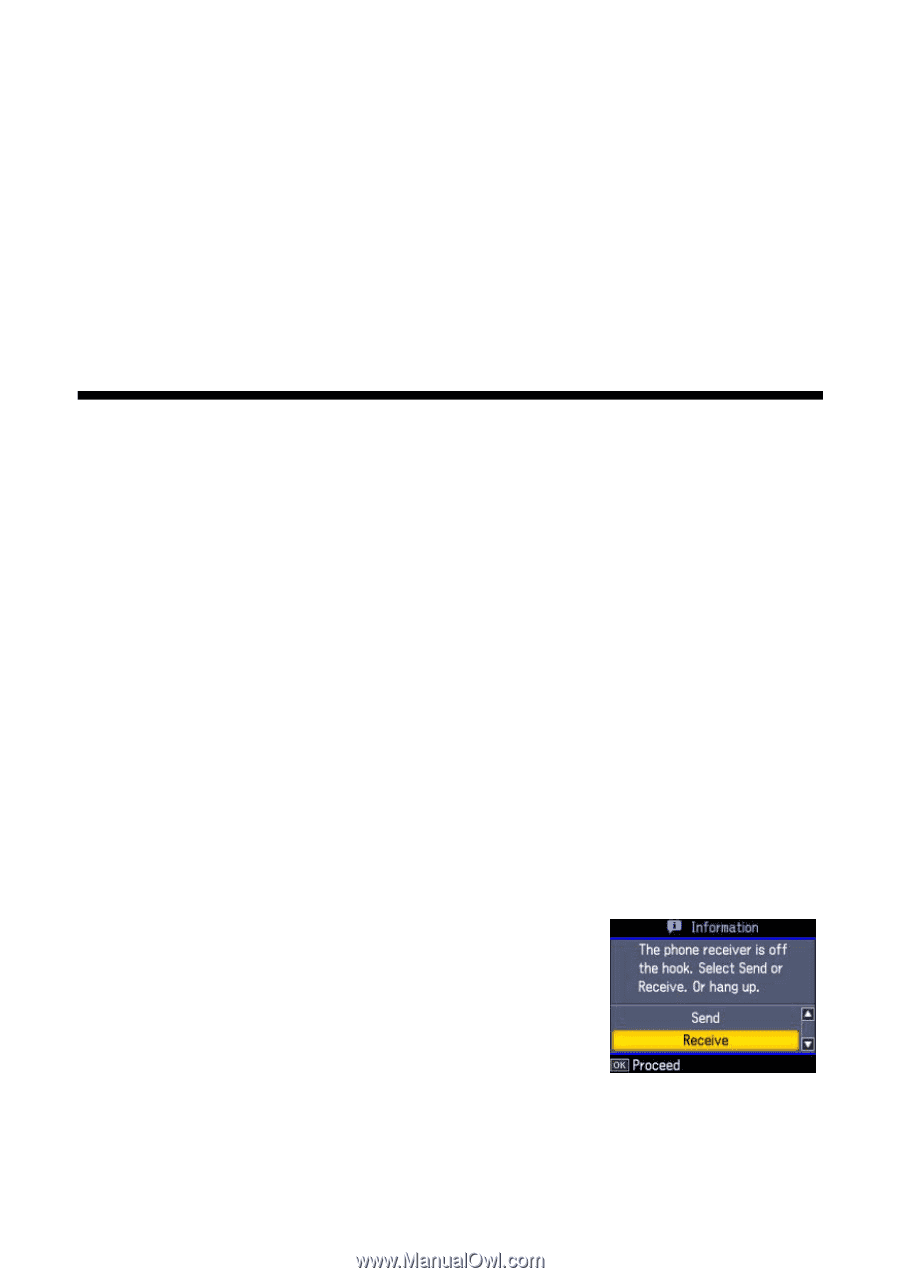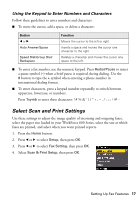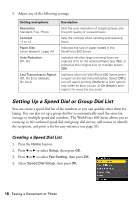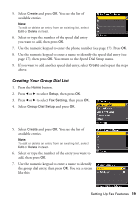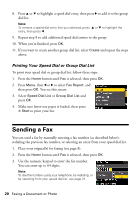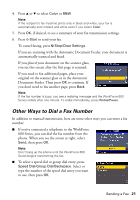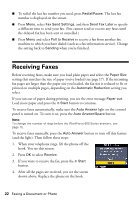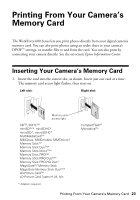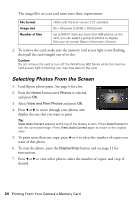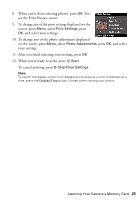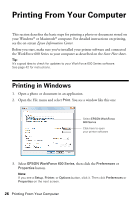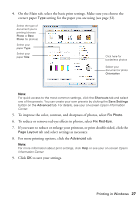Epson WorkForce 600 Quick Guide - Page 22
Receiving Faxes - service manual
 |
View all Epson WorkForce 600 manuals
Add to My Manuals
Save this manual to your list of manuals |
Page 22 highlights
■ To redial the last fax number you used, press Redial/Pause. The last fax number is displayed on the screen. ■ Press Menu, select Fax Send Settings, and then Send Fax Later to specify a different time to send your fax. (You cannot send or receive any faxes until the delayed fax has been sent or cancelled.) ■ Press Menu and select Poll to Receive to receive a fax from another fax machine to which you have dialed (such as a fax information service). Change the setting back to Sending when you're finished. Receiving Faxes Before receiving faxes, make sure you load plain paper and select the Paper Size setting that matches the size of paper you've loaded (see page 17). If the incoming fax pages are larger than the paper size you loaded, the fax size is reduced to fit or printed on multiple pages, depending on the Automatic Reduction setting you select. If you run out of paper during printing, you see the error message Paper out. Load more paper and press the x Start button to continue. To receive faxes automatically, make sure the Auto Answer light on the control panel is turned on. To turn it on, press the Auto Answer/Space button. Note: To change the number of rings before the WorkForce 600 Series answers, see page 15. To receive faxes manually, press the Auto Answer button to turn off this feature (and the light). Then follow these steps: 1. When your telephone rings, lift the phone off the hook. You see this screen: 2. Press OK to select Receive. 3. If you want to receive the fax, press the x Start button. 4. After all the pages are received, you see the screen shown above. Replace the phone on the hook. 22 Faxing a Document or Photo