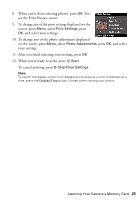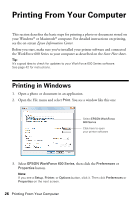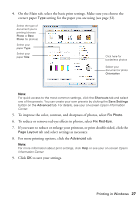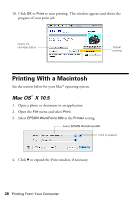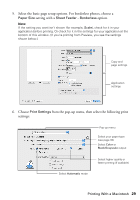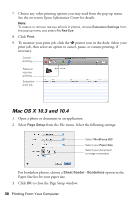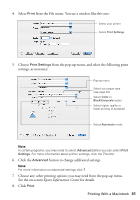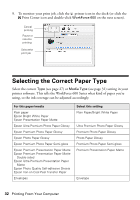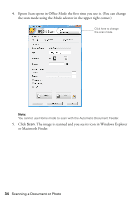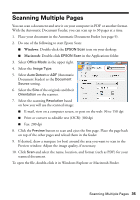Epson WorkForce 600 Quick Guide - Page 30
Mac OS X 10.3 and 10.4, Epson Information Center
 |
View all Epson WorkForce 600 manuals
Add to My Manuals
Save this manual to your list of manuals |
Page 30 highlights
7. Choose any other printing options you may need from the pop-up menu. See the on-screen Epson Information Center for details. Note: To reduce or remove red-eye effects in photos, choose Extension Settings from the pop-up menu and select Fix Red-Eye. 8. Click Print. 9. To monitor your print job, click the printer icon in the dock. Select your print job, then select an option to cancel, pause, or resume printing, if necessary. Cancel printing Pause or resume printing Select the print job Mac OS X 10.3 and 10.4 1. Open a photo or document in an application. 2. Select Page Setup from the File menu. Select the following settings: Select WorkForce 600 Select your Paper Size Select your document or image orientation For borderless photos, choose a Sheet Feeder - Borderless option in the Paper Size list for your paper size. 3. Click OK to close the Page Setup window. 30 Printing From Your Computer