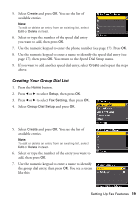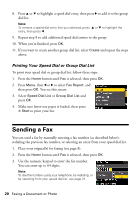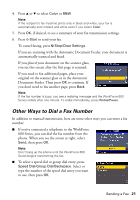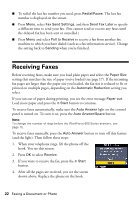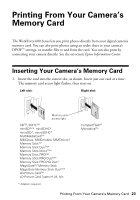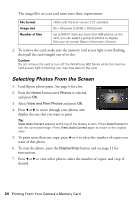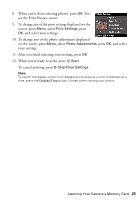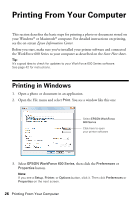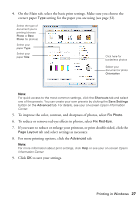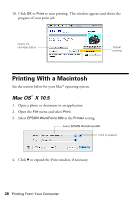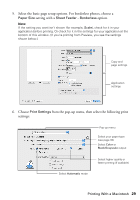Epson WorkForce 600 Quick Guide - Page 24
Selecting Photos From the Screen
 |
View all Epson WorkForce 600 manuals
Add to My Manuals
Save this manual to your list of manuals |
Page 24 highlights
The image files on your card must meet these requirements: File format Image size Number of files JPEG with the Exif version 2.21 standard 80 × 80 pixels to 9200 × 9200 pixels Up to 999 (If there are more than 999 photos on the card, you can select a group of photos to display. See your on-screen Epson Information Center.) 2. To remove the card, make sure the memory card access light is not flashing, then pull the card straight out of its slot. Caution: Do not remove the card or turn off the WorkForce 600 Series while the memory card access light is flashing; you may lose data on the card. Selecting Photos From the Screen 1. Load Epson photo paper. See page 6 for a list. 2. Press the Home button until Photos is selected, and press OK. 3. Select View and Print Photos and press OK. 4. Press l or r to move through your photos and display the one that you want to print. Tip: View Auto Correct appears at the top of the display screen. Press Auto Correct to see the corrected image. Press View Auto Correct again to return to the original view. 5. To print more than one copy, press + or - to select the number of copies you want of that photo. 6. To crop the photo, press the Display/Crop button and see page 11 for instructions. 7. Press l or r to view other photos, select the number of copies, and crop, if desired. 24 Printing From Your Camera's Memory Card