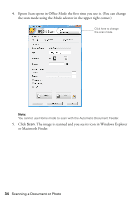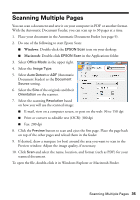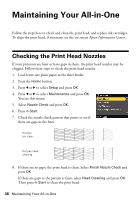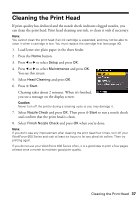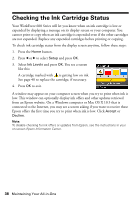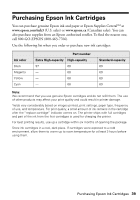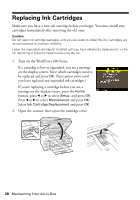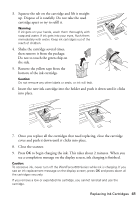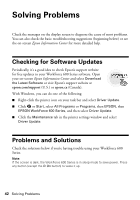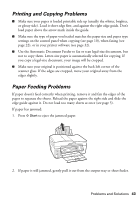Epson WorkForce 600 Quick Guide - Page 38
Checking the Ink Cartridge Status - ink replacement
 |
View all Epson WorkForce 600 manuals
Add to My Manuals
Save this manual to your list of manuals |
Page 38 highlights
Checking the Ink Cartridge Status Your WorkForce 600 Series will let you know when an ink cartridge is low or expended by displaying a message on its display screen or your computer. You cannot print or copy when an ink cartridge is expended even if the other cartridges are not expended. Replace any expended cartridges before printing or copying. To check ink cartridge status from the display screen anytime, follow these steps: 1. Press the Home button. 2. Press l or r to select Setup and press OK. 3. Select Ink Levels and press OK. You see a screen like this: A cartridge marked with is getting low on ink. See page 40 to replace the cartridge, if necessary. 4. Press OK to exit. A window may appear on your computer screen when you try to print when ink is low. This window can optionally display ink offers and other updates retrieved from an Epson website. On a Windows computer or Mac OS X 10.5 that is connected to the Internet, you may see a screen asking if you want to receive these Epson offers the first time you try to print when ink is low. Click Accept or Decline. Note: To disable checking for ink offers or updates from Epson, see the instructions in your on-screen Epson Information Center. 38 Maintaining Your All-in-One