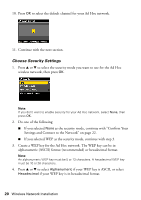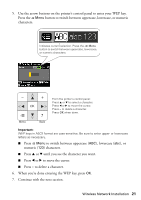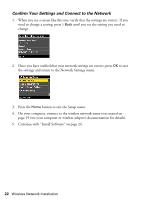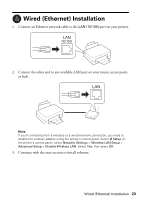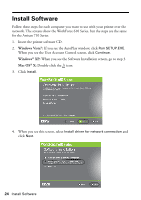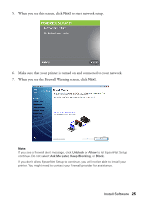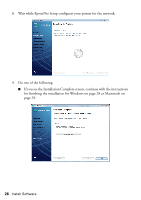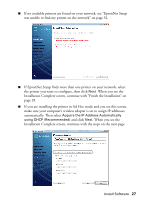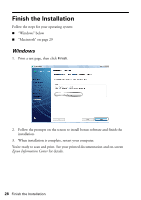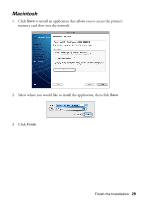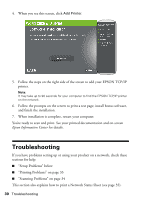Epson WorkForce 615 Network Installation Guide - Page 25
Make sure that your printer is turned on and connected to your network., to start network setup.
 |
View all Epson WorkForce 615 manuals
Add to My Manuals
Save this manual to your list of manuals |
Page 25 highlights
5. When you see this screen, click Next to start network setup. 6. Make sure that your printer is turned on and connected to your network. 7. When you see the Firewall Warning screen, click Next. Note: If you see a firewall alert message, click Unblock or Allow to let EpsonNet Setup continue. Do not select Ask Me Later, Keep Blocking, or Block. If you don't allow EpsonNet Setup to continue, you will not be able to install your printer. You might need to contact your firewall provider for assistance. Install Software 25

Install Software
25
5.
When you see this screen, click
Next
to start network setup.
6.
Make sure that your printer is turned on and connected to your network.
7.
When you see the Firewall Warning screen, click
Next
.
Note:
If you see a firewall alert message, click
Unblock
or
Allow
to let EpsonNet Setup
continue. Do not select
Ask Me Later
,
Keep Blocking
, or
Block
.
If you don’t allow EpsonNet Setup to continue, you will not be able to install your
printer. You might need to contact your firewall provider for assistance.