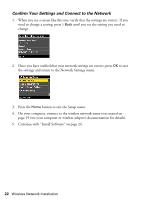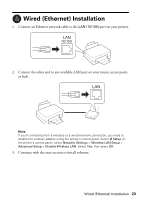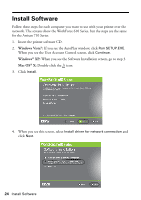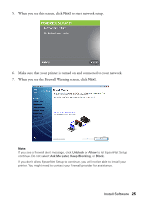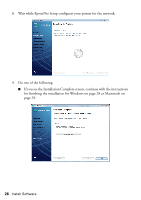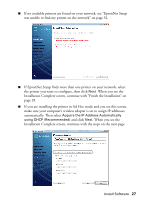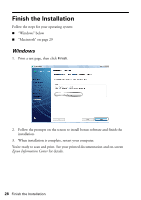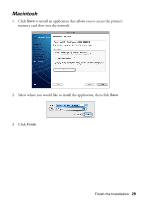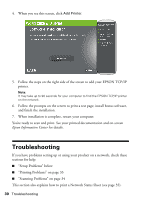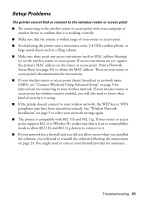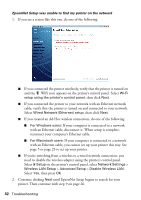Epson WorkForce 615 Network Installation Guide - Page 27
If you are installing the printer in Ad Hoc mode and you see this screen
 |
View all Epson WorkForce 615 manuals
Add to My Manuals
Save this manual to your list of manuals |
Page 27 highlights
■ If no available printers are found on your network, see "EpsonNet Setup was unable to find my printer on the network" on page 32. ■ If EpsonNet Setup finds more than one printer on your network, select the printer you want to configure, then click Next. When you see the Installation Complete screen, continue with "Finish the Installation" on page 28. ■ If you are installing the printer in Ad Hoc mode and you see this screen, make sure your computer's wireless adapter is set to assign IP addresses automatically. Then select Acquire the IP Address Automatically using DHCP (Recommended) and click Next. When you see the Installation Complete screen, continue with the steps on the next page. Install Software 27

Install Software
27
■
If no available printers are found on your network, see “EpsonNet Setup
was unable to find my printer on the network” on page 32.
■
If EpsonNet Setup finds more than one printer on your network, select
the printer you want to configure, then click
Next
. When you see the
Installation Complete screen, continue with “Finish the Installation” on
page 28.
■
If you are installing the printer in Ad Hoc mode and you see this screen,
make sure your computer’s wireless adapter is set to assign IP addresses
automatically. Then select
Acquire the IP Address Automatically
using DHCP (Recommended)
and click
Next
. When you see the
Installation Complete screen, continue with the steps on the next page.