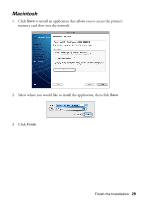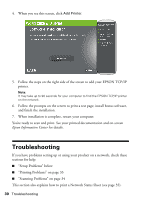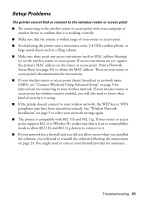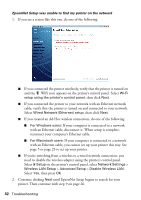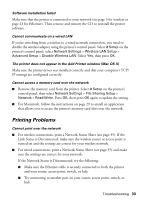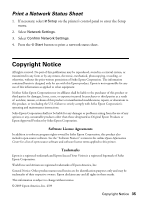Epson WorkForce 615 Network Installation Guide - Page 34
Scanning Problems, Scan Help. - error
 |
View all Epson WorkForce 615 manuals
Add to My Manuals
Save this manual to your list of manuals |
Page 34 highlights
■ Try connecting the printer to another router, access point, switch, or hub. ■ Try connecting the printer to your router, access point, switch, or hub with another Ethernet cable. ■ When using TCP/IP, make sure the printer's IP address is set correctly for your network. If your network does not assign IP addresses using DHCP, you need to set the IP address manually. Printing is slow or the print is cut off For wireless connections, print a Network Status Sheet (see below) and check the Signal Strength. Or check the number of bars next to the WiFi icon on the printer's control panel. If the Signal Strength is poor or you see only one or two bars, try moving the printer closer to your wireless router or access point. Avoid placing the printer next to a microwave oven, 2.4 GHz cordless phone, or large metal objects such as a filing cabinet. A dial-up connection dialog box appears when printing with EpsonNet Print If you use a dial-up connection for Internet access, you will see this message every time you print. Try connecting to the Internet using a LAN connection or set your dial-up connection to dial manually (Never dial a connection). Scanning Problems Cannot find the scanner or start Epson Scan ■ If network communication was interrupted while starting Epson Scan, exit Epson Scan, and restart it after a few seconds. If Epson Scan cannot restart, turn the printer off and back on, and then try restarting Epson Scan. Check the Timeout Setting in EPSON Scan Settings. For details, see the Epson Scan Help. ■ If you have a firewall or Internet security software installed, the search feature in EPSON Scan Settings may not work correctly. In this case, print a Network Status Sheet (see below), click EPSON Scan Settings > Add > Enter address, and enter the IP address manually. ■ If you are scanning a large document at high resolution, a communication error may occur. If the scan did not complete, lower the resolution. 34 Troubleshooting