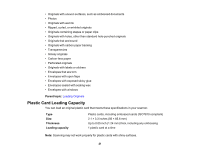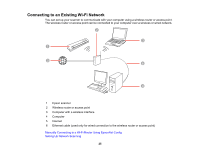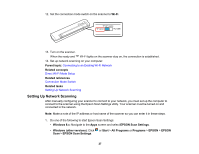Epson WorkForce DS-40 User Manual - Page 24
Manual Network Connection Setup, Wi-Fi Networking, Enabling a Direct Wi-Fi Connection
 |
View all Epson WorkForce DS-40 manuals
Add to My Manuals
Save this manual to your list of manuals |
Page 24 highlights
Manual Network Connection Setup If the software installation process did not result in a Wi-Fi connection between your scanner and a router or access point, do the following to manually connect to a network: 1. Connect your scanner to your computer using a direct Wi-Fi connection. 2. Enter the network settings for your router or access point using EpsonNet Config. 3. Set up your computer to scan to the networked scanner. Follow the links here for instructions on each procedure. Parent topic: Wi-Fi Networking Related tasks Enabling a Direct Wi-Fi Connection Manually Connecting to a Wi-Fi Router Using EpsonNet Config Setting Up Network Scanning 24
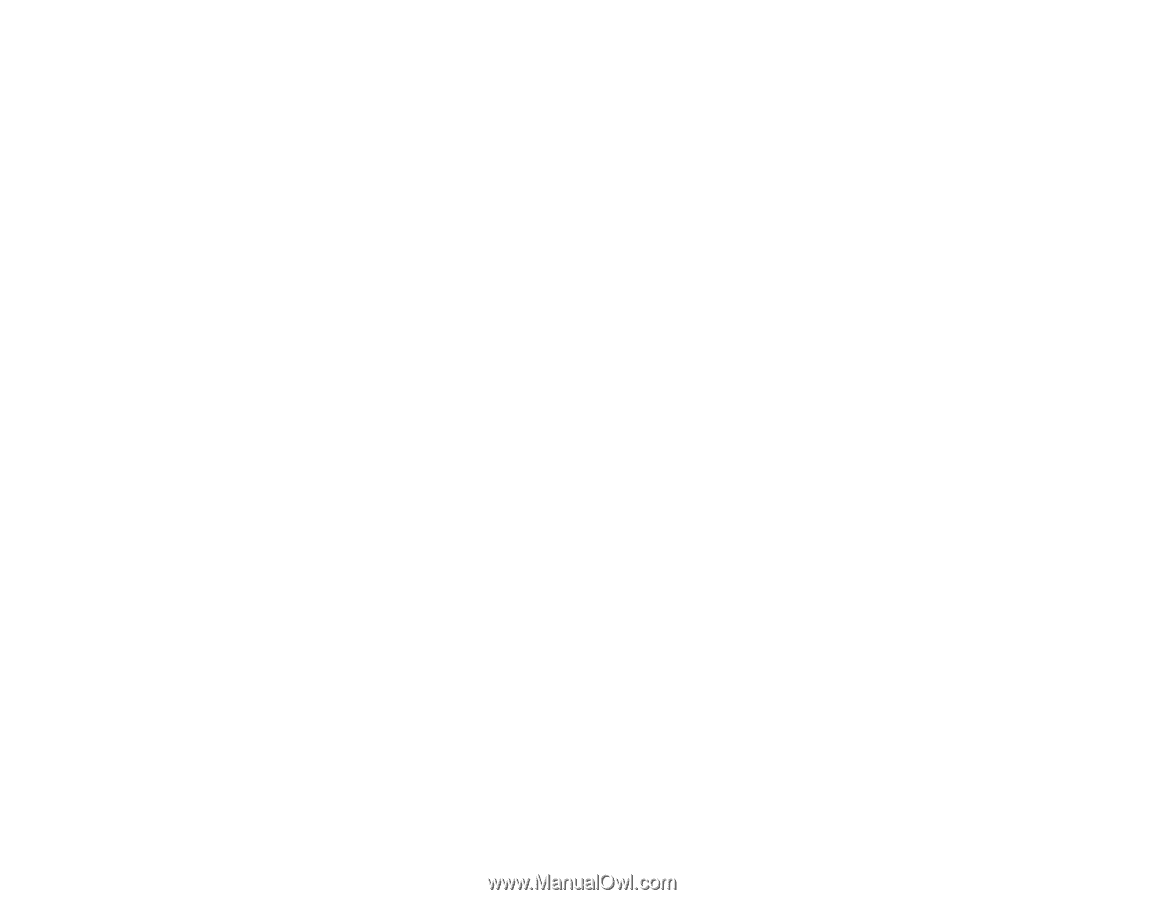
Manual Network Connection Setup
If the software installation process did not result in a Wi-Fi connection between your scanner and a
router or access point, do the following to manually connect to a network:
1. Connect your scanner to your computer using a direct Wi-Fi connection.
2. Enter the network settings for your router or access point using EpsonNet Config.
3. Set up your computer to scan to the networked scanner.
Follow the links here for instructions on each procedure.
Parent topic:
Wi-Fi Networking
Related tasks
Enabling a Direct Wi-Fi Connection
Manually Connecting to a Wi-Fi Router Using EpsonNet Config
Setting Up Network Scanning
24