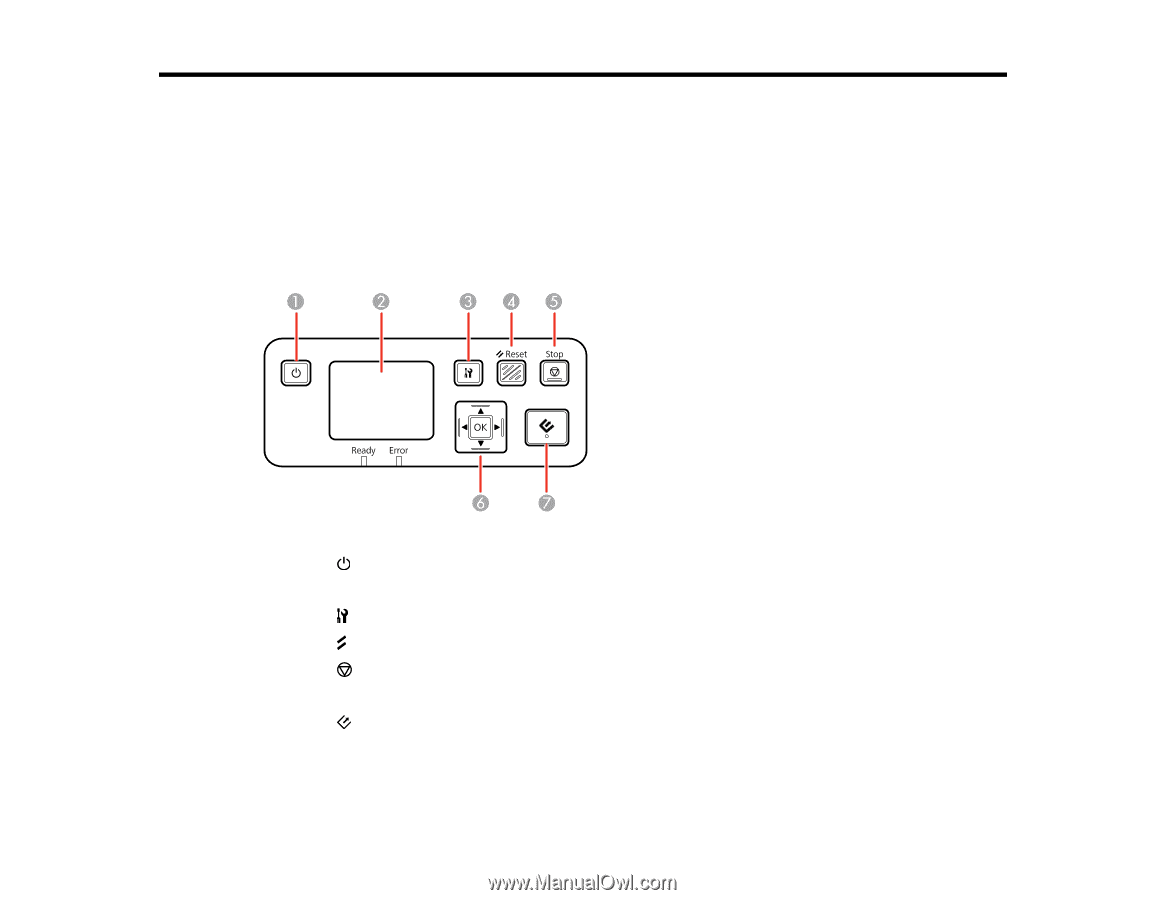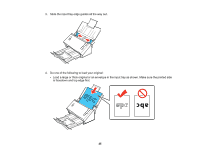Epson WorkForce DS-520 User Manual - Page 30
Using the Network Interface Unit, Network Interface Unit Control Panel, Reset, Parent topic
 |
View all Epson WorkForce DS-520 manuals
Add to My Manuals
Save this manual to your list of manuals |
Page 30 highlights
Using the Network Interface Unit See these sections to use the optional Epson Network Interface Unit to scan over a network. Network Interface Unit Control Panel Connecting the Network Interface Unit Setting Up Network Scanning Scanning to Network Computers from the Network Interface Unit - Windows Network Interface Unit Control Panel 1 The power button (turns the unit on and off) 2 The LCD screen (displays status, operations, and error messages) 3 The settings button (selects product settings, network settings, and maintenance options) 4 The Reset button (returns the LCD to the default screen) 5 The Stop button (cancels scanning) 6 The OK button and arrows (use the arrows to highlight an option and the OK button to select it) 7 The start button (starts scanning when networking is enabled) Parent topic: Using the Network Interface Unit 30