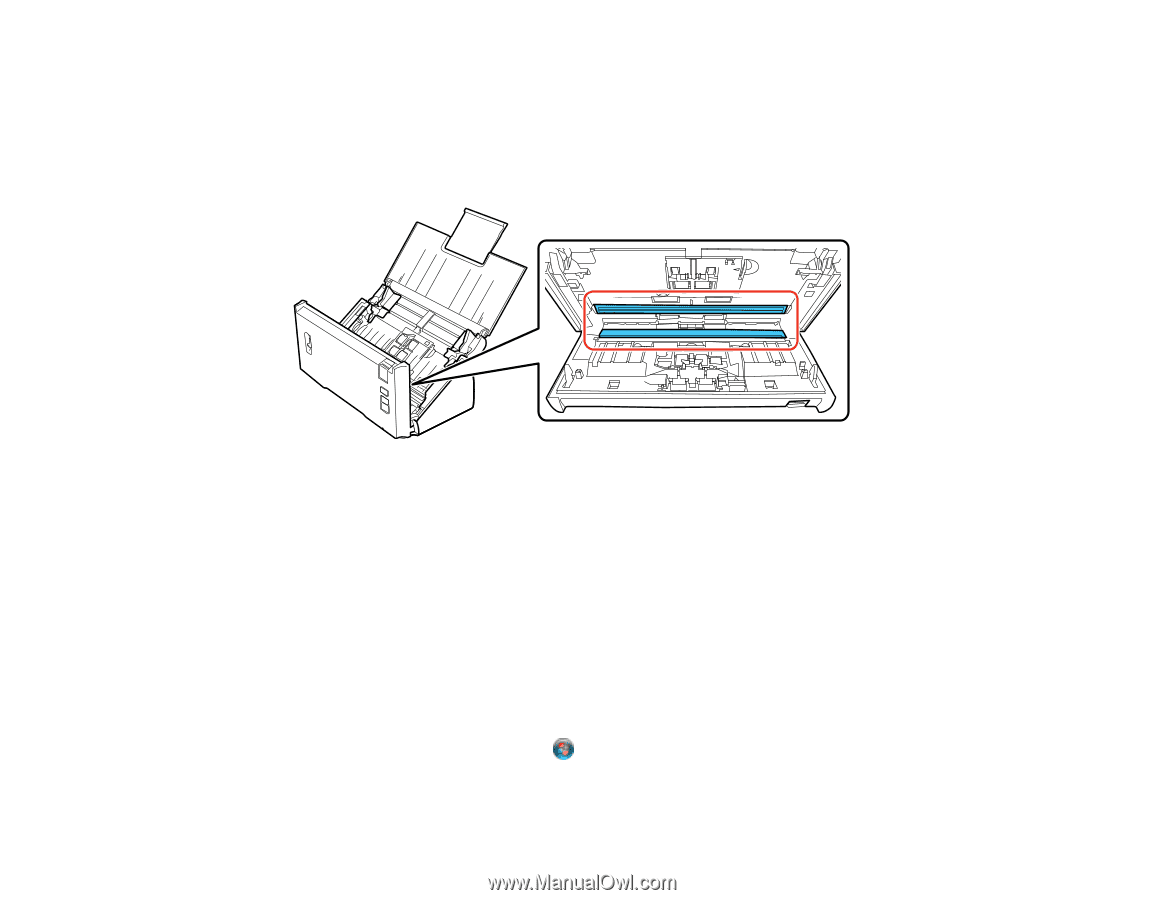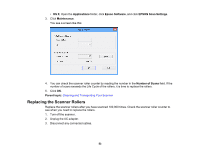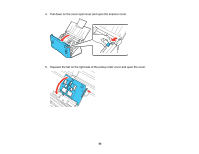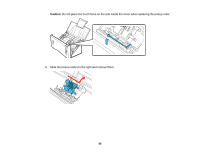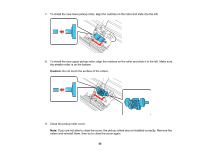Epson WorkForce DS-520 User Manual - Page 52
Checking the Scanner Roller Counter, Caution, Parent topic, Windows 8.x, EPSON Scan Settings
 |
View all Epson WorkForce DS-520 manuals
Add to My Manuals
Save this manual to your list of manuals |
Page 52 highlights
9. Wipe off any dust or dirt on the glass scanning surfaces using a soft, dry cloth. If the glass surface is stained with grease or some other hard-to-remove material, use a small amount of glass cleaner on a soft cloth to remove it. Wipe off all remaining liquid. Caution: Do not spray glass cleaner directly on the scanning surfaces. Be careful not to place too much force on the glass. 10. Close the scanner cover. 11. Plug in the AC adapter and turn on the scanner. Parent topic: Cleaning and Transporting Your Scanner Checking the Scanner Roller Counter Check the scanner roller counter to determine when your rollers need to be replaced. When you replace the scanner rollers, reset the scanner roller counter so you know when you may need to replace the rollers again. 1. Make sure the scanner is turned on and connected to your computer. 2. Do one of the following to open Epson Scan Settings: • Windows 8.x: Navigate to the Apps screen and select EPSON Scan Settings. • Windows (other versions): Click or Start > All Programs or Programs > EPSON > EPSON Scan > EPSON Scan Settings. 52