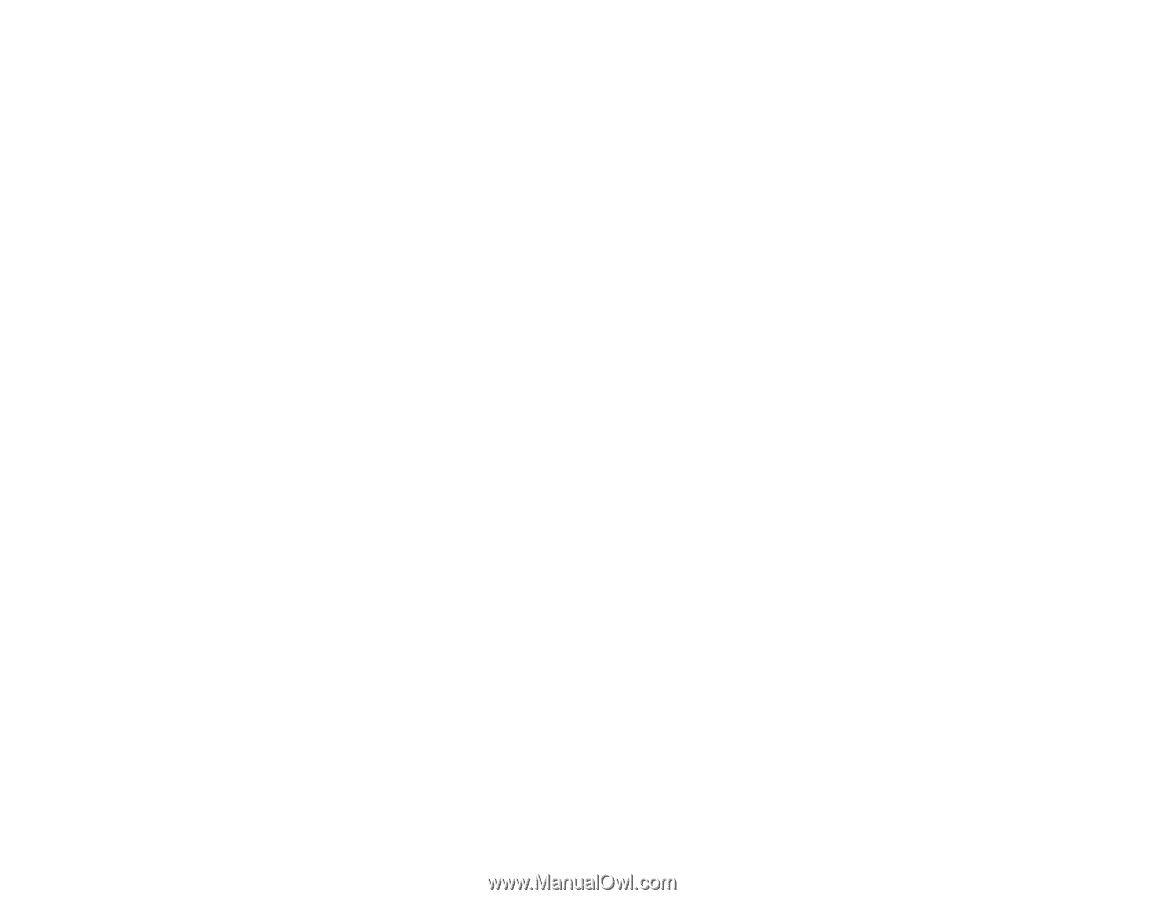Epson WorkForce DS-520 User Manual - Page 69
Solving Scanned Image Quality Problems, Back of Original Image Appears in Scanned Image
 |
View all Epson WorkForce DS-520 manuals
Add to My Manuals
Save this manual to your list of manuals |
Page 69 highlights
• If you are scanning with Document Capture Pro (Windows) or Document Capture (OS X), check the following: • Make sure the Group settings are the same as the Network Interface Unit settings. See the Document Capture Pro or Document Capture Help utility, and the Network Interface Unit User's Guide for details. • With Windows, make sure the program is not being blocked by a network firewall. If so, you can unblock the EEventManager Application program in the Windows security settings; see Windows help for details. Parent topic: Solving Problems Related tasks Setting Up Network Scanning Solving Scanned Image Quality Problems Check these sections if a scanned image on your computer screen has a quality problem. Back of Original Image Appears in Scanned Image Scanned Characters are Blurry Characters are not Recognized During Conversion to Editable Text (OCR) Ripple Patterns Appear in an Image Spots or Lines Appear in All Scanned Images Scanned Image Edges are Cropped Parent topic: Solving Problems Back of Original Image Appears in Scanned Image If an image from the back of a thin original appears in your scanned image, make sure you selected the correct Image Type setting for your original and select the Text Enhancement setting in Epson Scan. Parent topic: Solving Scanned Image Quality Problems Related references Available Image Adjustments Related tasks Scanning with Epson Scan 69