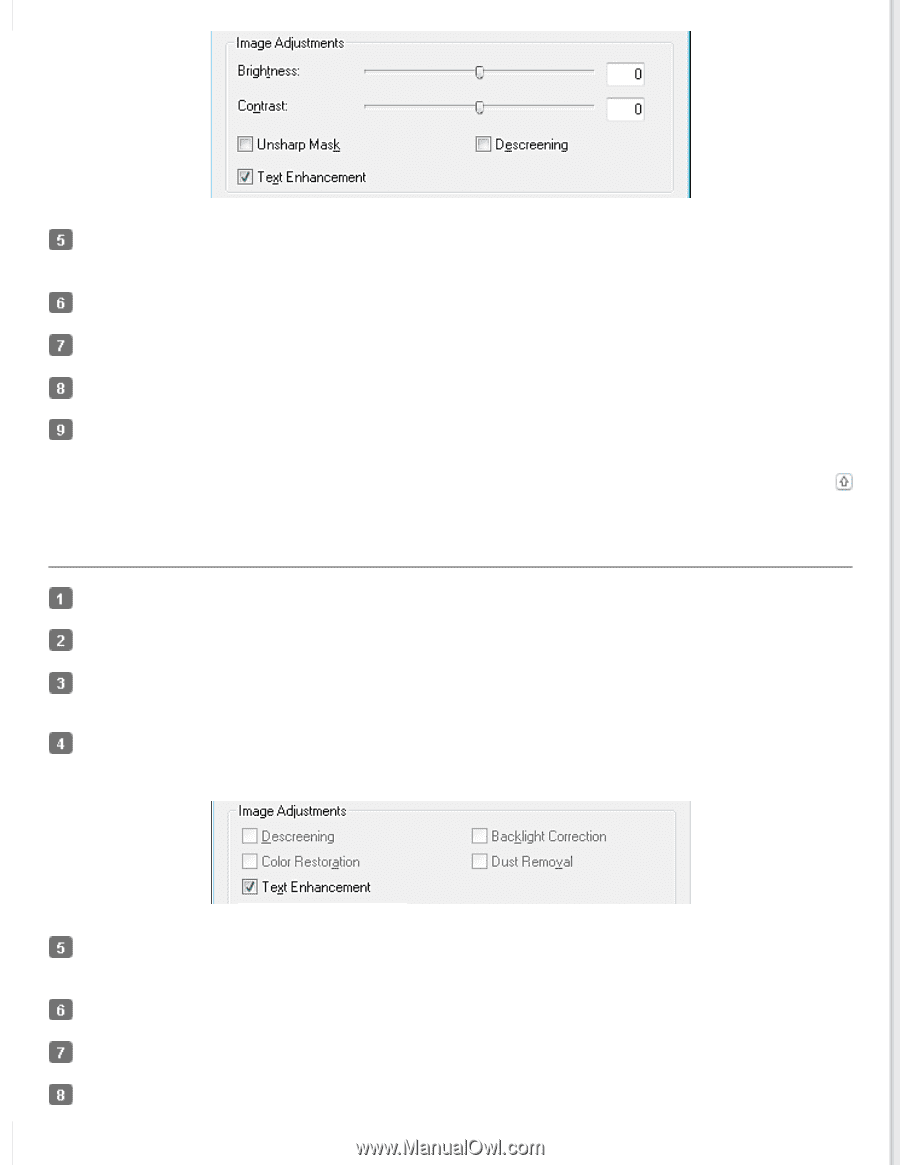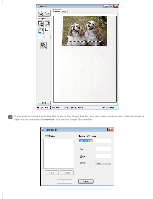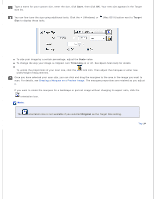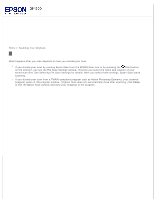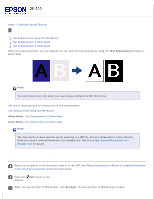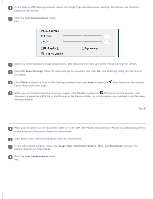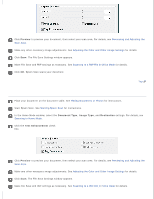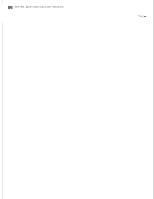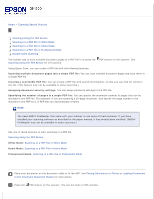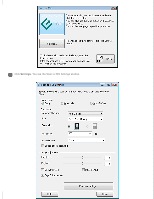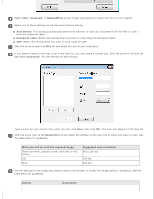Epson WorkForce GT-1500 User Manual - Page 64
Text Enhancement in Home Mode, Preview, Document Type, Image Type, Destination, Text Enhancement
 |
View all Epson WorkForce GT-1500 manuals
Add to My Manuals
Save this manual to your list of manuals |
Page 64 highlights
Click Preview to preview your document, then select your scan area. For details, see Previewing and Adjusting the Scan Area. Make any other necessary image adjustments. See Adjusting the Color and Other Image Settings for details. Click Scan. The File Save Settings window appears. Make File Save and PDF settings as necessary. See Scanning to a PDF File in Office Mode for details. Click OK. Epson Scan scans your document. Top Text Enhancement in Home Mode Place your document on the document table. See Placing Documents or Photos for instructions. Start Epson Scan. See Starting Epson Scan for instructions. In the Home Mode window, select the Document Type, Image Type, and Destination settings. For details, see Scanning in Home Mode. Click the Text Enhancement check box. Click Preview to preview your document, then select your scan area. For details, see Previewing and Adjusting the Scan Area. Make any other necessary image adjustments. See Adjusting the Color and Other Image Settings for details. Click Scan. The File Save Settings window appears. Make File Save and PDF settings as necessary. See Scanning to a PDF File in Home Mode for details.