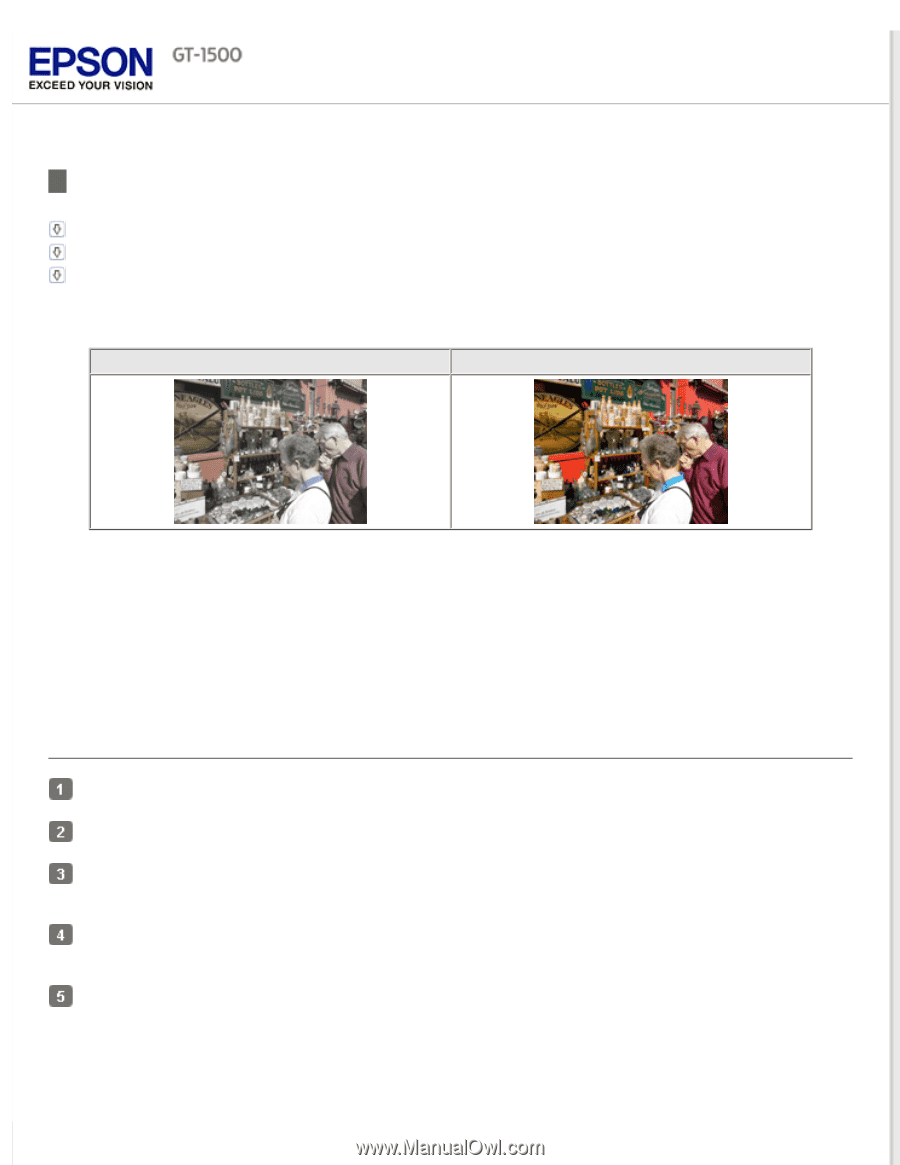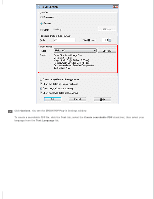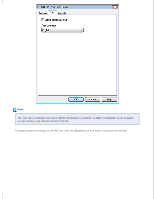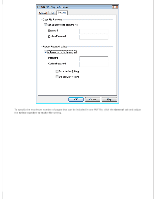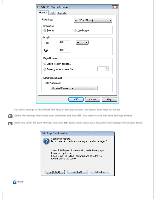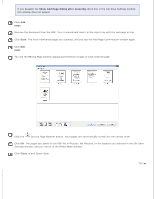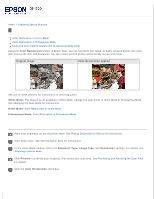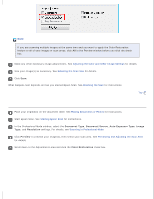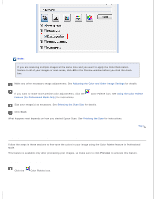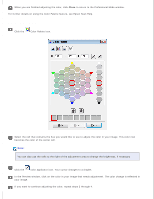Epson WorkForce GT-1500 User Manual - Page 95
Restoring Color, Color Restoration in Home Mode
 |
View all Epson WorkForce GT-1500 manuals
Add to My Manuals
Save this manual to your list of manuals |
Page 95 highlights
Home > Scanning Special Projects Restoring Color Color Restoration in Home Mode Color Restoration in Professional Mode Using the Color Palette Feature (for Professional Mode Only) Using the Color Restoration feature in Epson Scan, you can transform old, faded, or badly exposed photos into ones with true-to-life color and sharpness. You can restore printed photos automatically as you scan them. Original image Color Restoration applied See one of these sections for instructions on restoring colors. Office Mode: This feature is not available in Office Mode. Change the scan mode to Home Mode or Professional Mode. See Changing the Scan Mode for instructions. Home Mode: Color Restoration in Home Mode Professional Mode: Color Restoration in Professional Mode Color Restoration in Home Mode Place your original(s) on the document table. See Placing Documents or Photos for instructions. Start Epson Scan. See Starting Epson Scan for instructions. In the Home Mode window, select the Document Type, Image Type, and Destination settings. For details, see Scanning in Home Mode. Click Preview to preview your image(s), then select your scan area. See Previewing and Adjusting the Scan Area for details. Click the Color Restoration check box.