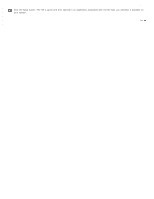Epson WorkForce Pro GT-S50 User Manual - Page 54
Scanning Directly to an E-mail
 |
View all Epson WorkForce Pro GT-S50 manuals
Add to My Manuals
Save this manual to your list of manuals |
Page 54 highlights
Home > Scanning Special Projects Scanning Directly to an E-mail Windows Mac OS X Windows You can scan and automatically attach scanned image file(s) to an e-mail message using Document Capture Pro. See Scanning Documents Using Document Capture Pro (Windows only) for instructions. Mac OS X You can scan and automatically attach scanned image file(s) to an e-mail message by selecting the Color Jpeg to E-mail function on the LCD screen. Load your documents (up to 75 pages) into the input tray with the printed side facing down and the top edge facing into the feeder. See Loading Documents for instructions. Select the Color Jpeg to E-mail function on the LCD screen. Press the Start button. Epson Scan scans your document and displays the Send File Via E-mail window. Select the e-mail program you use in the Select E-mail Application list.