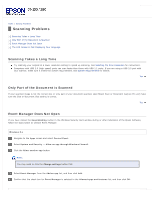Epson WorkForce Pro GT-S50 User Manual - Page 87
Pressing the Start Button Does Not Start the Correct Program, Windows, Events, Take no action
 |
View all Epson WorkForce Pro GT-S50 manuals
Add to My Manuals
Save this manual to your list of manuals |
Page 87 highlights
Make sure your scanner's name appears under Imaging device without a (?) or an exclamation (!) mark in the Device Manager window. If the scanner's name appears with one of these marks or as an Unknown device, uninstall Epson Scan as described in Uninstalling Your Scanning Software, then reinstall it as described on the Start Here sheet. Top Pressing the Start Button Does Not Start the Correct Program Make sure your scanner software is installed as described on the Start Here sheet. Windows: Click the Events tab in your scanner's Properties window and make sure Take no action is not selected. Also, make sure the Start Button is selected in the Select an event list box, and Start this program is selected. For details, see Assigning a Program With Windows 8, Windows 7, and Windows Vista or Assigning a Program With Windows XP. Mac OS X: Make sure you are logged on as the user who installed the scanner software. Other users must first start Epson Scanner Monitor in the Applications folder and then press the Start button to scan. Top