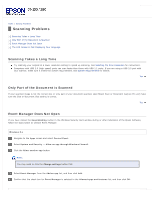Epson WorkForce Pro GT-S50 User Manual - Page 86
Scanner Problems, The Lights Are Flashing, The Scanner Does Not Turn On, You Cannot Start Epson Scan
 |
View all Epson WorkForce Pro GT-S50 manuals
Add to My Manuals
Save this manual to your list of manuals |
Page 86 highlights
Home > Solving Problems Scanner Problems The Lights Are Flashing The Scanner Does Not Turn On You Cannot Start Epson Scan Pressing the Start Button Does Not Start the Correct Program The Lights Are Flashing When an error occurs, the scanner stops scanning and the Error and Power lights indicate the error type. Power light (Green) Flashing Error light (Orange) Flashing Off On Meaning An error has occurred. Make sure the scanner is connected to your computer properly. Make sure the scanner software is fully installed. See the Start Here sheet for instructions on installing the scanner software. Paper is jammed in the scanner. Remove the jammed paper from the scanner. See Paper Jams in the Scanner. The scanner feeds more than one sheet of paper at a time. Turn off the scanner and turn it on again. If the Error and Power lights are still flashing, the scanner may be malfunctioning, or the scanner light source may need to be replaced. See Epson Technical Support for details. Scanner cover is open. Top The Scanner Does Not Turn On Make sure your scanner's AC adapter is securely connected to the scanner and a working electrical outlet. Make sure the electrical outlet works. If necessary, test it by plugging in another electrical device and turning it on. Top You Cannot Start Epson Scan Make sure the scanner is turned on. Turn off the scanner and computer, then check the interface cable connection between them to make sure it is secure. Use the USB cable that came with your scanner. Connect the scanner directly to the computer's USB port or through one USB hub only. The scanner may not work properly when connected to the computer through more than one USB hub. If you are using any TWAIN-compliant program, make sure that the correct scanner is selected as the Scanner or Source setting. If you upgraded your computer's operating system, you need to reinstall Epson Scan. Uninstall Epson Scan as described in Uninstalling Your Scanning Software, then reinstall it as described on the Start Here sheet. For Windows only: