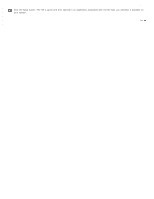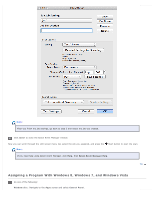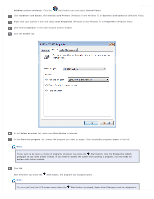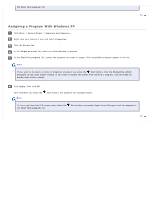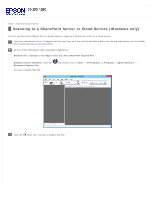Epson WorkForce Pro GT-S50 User Manual - Page 64
Adding and Assigning Scan Jobs Mac OS X, Applications, Epson Software, Event Manager
 |
View all Epson WorkForce Pro GT-S50 manuals
Add to My Manuals
Save this manual to your list of manuals |
Page 64 highlights
Now you can scroll through the LCD screen menu list, select the job you assigned, and press the Start button to start the scan. Top Adding and Assigning Scan Jobs (Mac OS X) You can configure any of the LCD screen menu items to open a job in the Epson Event Manager to make scanning your projects even quicker. Select Applications > Epson Software, and double-click the Event Manager icon. You see the Button Settings tab in Epson Event Manager.
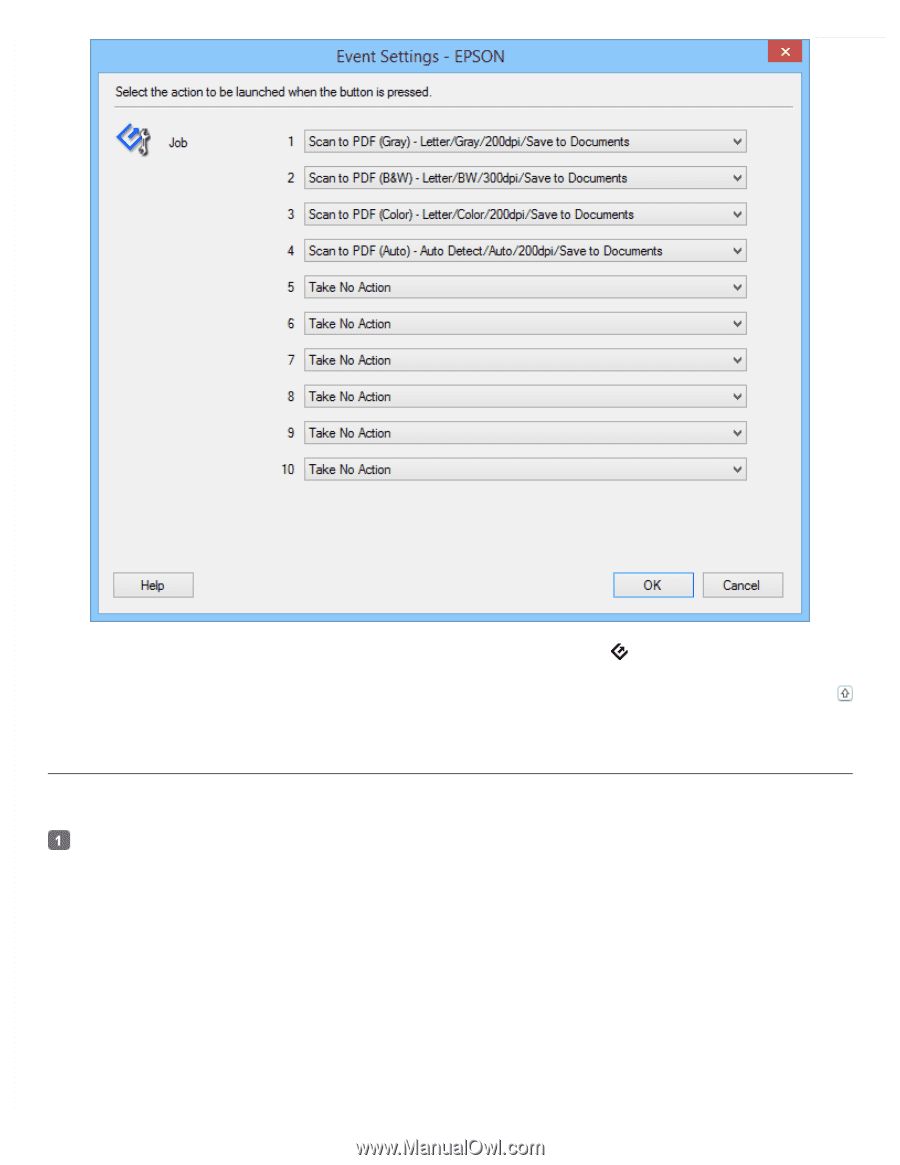
Now you can scroll through the LCD screen menu list, select the job you assigned, and press the
Start button to start the scan.
Top
Adding and Assigning Scan Jobs (Mac OS X)
You can configure any of the LCD screen menu items to open a job in the Epson Event Manager to make scanning your projects even
quicker.
Select
Applications
>
Epson Software
, and double-click the
Event Manager
icon.
You see the Button Settings tab in Epson Event Manager.