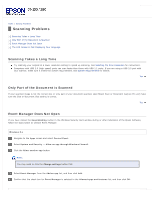Epson WorkForce Pro GT-S80 User Manual - Page 91
Scanning Problems, Scanning Takes a Long Time, Only Part of the Document is Scanned
 |
View all Epson WorkForce Pro GT-S80 manuals
Add to My Manuals
Save this manual to your list of manuals |
Page 91 highlights
Home > Solving Problems Scanning Problems Scanning Takes a Long Time Only Part of the Document is Scanned Event Manager Does Not Open The LCD Screen Is Not Displaying Your Language Scanning Takes a Long Time Try scanning your original at a lower resolution setting to speed up scanning. See Selecting the Scan Resolution for instructions. Computers with USB 2.0 (high speed) ports can scan faster than those with USB 1.1 ports. If you are using a USB 2.0 port with your scanner, make sure it meets the system requirements. See System Requirements for details. Top Only Part of the Document is Scanned If your scanned image is not the correct size or only part of your document scanned, open Epson Scan or Document Capture Pro and make sure the Size or Document Size setting is correct. Top Event Manager Does Not Open If you have clicked the Keep Blocking button in the Windows Security Alert window during or after installation of the Epson Software, follow the steps below to unblock Event Manager. Windows 8.x Navigate to the Apps screen and select Control Panel. Select System and Security > Allow an app through Windows Firewall. Click the Allow another app button. Note: You may need to click the Change settings button first. Select Event Manager from the Add an app list, and then click Add. Confirm that the check box for Event Manager is selected in the Allowed apps and features list, and then click OK.