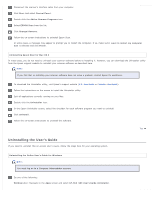Epson WorkForce Pro GT-S80 User Manual - Page 97
Uninstalling Your Scanning Software, Uninstalling Epson Scan
 |
View all Epson WorkForce Pro GT-S80 manuals
Add to My Manuals
Save this manual to your list of manuals |
Page 97 highlights
Home > Solving Problems Uninstalling Your Scanning Software Uninstalling Epson Scan Uninstalling the User's Guide Uninstalling Other Epson Applications You may need to uninstall and then reinstall your scanner software to solve certain problems or if you upgrade your operating system. Uninstalling Epson Scan Follow the instructions in the section for your operating system to uninstall Epson Scan. Uninstalling Epson Scan for Windows 8, Windows 7, and Windows Vista Note: You must log on to a Computer Administrator account. Turn off the scanner. Disconnect the scanner's interface cable from your computer. Do one of the following: Windows 8.x: Navigate to the Apps screen and select Control Panel. Windows (other versions): Click the start button icon and select Control Panel. Click Uninstall a program from the Programs category. Select EPSON Scan from the list. Click Uninstall/Change. In Windows Vista, click Continue when you see the User Account Control window. Follow the on-screen instructions to uninstall Epson Scan. In some cases, a message may appear to prompt you to restart the computer. If so, make sure I want to restart my computer now is selected and click Finish. Uninstalling Epson Scan for Windows XP Note: You must log on to a Computer Administrator account. Turn off the scanner.