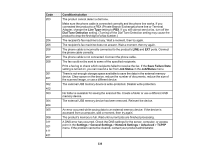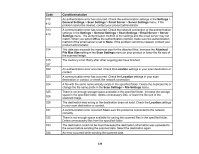Epson WorkForce Pro WF-C5710 Users Guide for Latin America - Page 334
Product Status Messages, EPSON Software Updater
 |
View all Epson WorkForce Pro WF-C5710 manuals
Add to My Manuals
Save this manual to your list of manuals |
Page 334 highlights
• Windows: Your printer software automatically checks for updates. You can also manually update the software by selecting Software Update here: • Access the Windows Desktop and right-clicking the icon for your product in the right side of the Windows taskbar, or clicking the up arrow and right-clicking . • On the Maintenance tab in the printer settings window You can also update the software by selecting EPSON Software Updater in the EPSON or EPSON Software program group, accessible by the Start button, or on the Start or Apps screens, depending on your version of Windows. • OS X: You can manually update the software by opening the Applications > Epson Software folder and selecting EPSON Software Updater. • macOS 10.12.x or 10.13.x: You can manually update the software by opening the App Store, selecting Updates, searching for a software update option for Epson Software, and selecting Update. Parent topic: Solving Problems Product Status Messages You can often diagnose problems with your product by checking the messages and status icons on its LCD screen. You can also check for errors by pressing the Job/Status button and selecting Printer Status. Note: If the LCD screen is dark, press the screen to wake the product from sleep mode. LCD screen message Condition/solution Printer error. Turn the power off and on again. If the problem persists, contact Epson Support. Turn the product off and then back on again. If the error persists, check for and remove any jammed paper or protective materials from the product. If the error still persists, contact Epson for support. If you see any of the following error codes, make sure you have not exceeded the loading capacity for any paper source: • 000181 • 000184 Printer error. Contact Epson Support. The product may be damaged, but features such as scanning Non-printing features are available. are still available. Contact Epson for support. 334