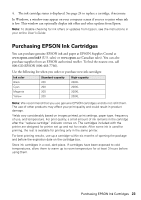Epson WorkForce WF-2530 Quick Guide - Page 19
Sending a Fax From the Control Panel, Other Ways to Dial a Fax Number - manual
 |
View all Epson WorkForce WF-2530 manuals
Add to My Manuals
Save this manual to your list of manuals |
Page 19 highlights
Sending a Fax From the Control Panel You can send a fax by manually entering a fax number, as described below. Note: To dial the number using a telephone, by redialing, or by selecting from your speed dial list, see the next section. To send a fax from your computer using the Epson FAX Utility, see your online User's Guide. 1. Press the K Fax button. 2. Place your original(s) for faxing (see page 6). 3. Use the numeric keypad to enter the fax number (see "Using the Keypad to Enter Numbers and Characters" on page 18). You can enter up to 64 digits. 4. To change fax settings, press x Menu and select settings as necessary. When you're done, press x Menu again. 5. Press the B&W or Color x Start button to send your fax. If you are prompted, select where you placed your document (ADF or scanner glass). Note: If the recipient's fax machine prints only in black and white, your fax is automatically sent in black and white even if you select color. ■ If you are scanning with the ADF, your document is automatically scanned and faxed. ■ If you place your document on the scanner glass, you see this screen after the first page is scanned: If you need to fax additional pages, place your original on the scanner glass or in the ADF. Then press 1 to continue. If you do not need to fax another page, press 2. Your document is faxed. ■ If the fax number is busy, you see a redialing message and the product redials after one minute. To redial immediately, press Redial/Pause. To cancel faxing, press y Stop/Reset at any time. Other Ways to Dial a Fax Number Here are some other ways you can dial a fax number: ■ Press the Redial/Pause button to redial the last fax number you used. ■ To use a speed dial entry, press the Speed Dial/Group Dial button once, select or type the number of a speed dial entry, and press OK. Note: For more information on setting up speed dial entries, see the online User's Guide. Sending a Fax From the Control Panel 19