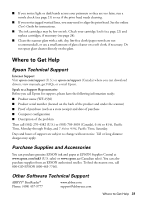Epson WorkForce WF-2530 Quick Guide - Page 29
sure the paper is not bent, folded, or curled. If paper has jammed
 |
View all Epson WorkForce WF-2530 manuals
Add to My Manuals
Save this manual to your list of manuals |
Page 29 highlights
■ If paper has jammed, follow the steps on the LCD screen. If necessary, follow these steps: 1. Lift the scanner unit. 2. Carefully remove any paper trapped inside, including any torn pieces. Caution: Do not touch the flat white cable inside the product. 3. Lower the scanner unit. ■ If documents don't feed correctly in the Automatic Document Feeder (ADF), make sure the paper is not bent, folded, or curled. If paper has jammed: 1. Open the ADF cover and remove any jammed paper. Caution: Do not try to remove the paper without opening the ADF cover or you could damage the mechanism. 2. Open the ADF and remove all of the paper inside, including any torn pieces. Then close the ADF (but not the ADF cover). Printing and Copying Problems 29

Printing and Copying Problems
29
■
If paper has jammed, follow the steps on the LCD screen. If necessary, follow these
steps:
1.
Lift the scanner unit.
2.
Carefully remove any paper trapped inside, including any torn pieces.
Caution:
Do not touch the flat white cable inside the product.
3.
Lower the scanner unit.
■
If documents don’t feed correctly in the Automatic Document Feeder (ADF), make
sure the paper is not bent, folded, or curled. If paper has jammed:
1.
Open the ADF cover and remove any jammed paper.
Caution:
Do not try to remove the paper without opening the ADF cover or you
could damage the mechanism.
2.
Open the ADF and remove all of the paper inside, including any torn pieces.
Then close the ADF (but not the ADF cover).