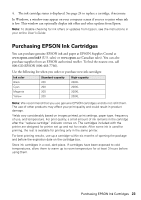Epson WorkForce WF-2530 Quick Guide - Page 20
Receiving Faxes
 |
View all Epson WorkForce WF-2530 manuals
Add to My Manuals
Save this manual to your list of manuals |
Page 20 highlights
■ To use a group dial entry, press the Speed Dial/Group Dial button twice, select or type the number of a group dial entry, and press OK. Note: For more information on setting up group dial entries, see the online User's Guide. ■ If you've connected a telephone to the product, dial the number from the phone. Select Send, then press the B&W or Color x Start button. Note: Don't hang up the phone until you begin transmitting the fax. If you turn off the product, the following data stored in the product's temporary memory will be lost: received faxes that haven't yet been printed, faxes scheduled to be sent later, and faxes being retransmitted automatically. Receiving Faxes Before receiving faxes, make sure you load plain paper and select the correct settings for the paper you've loaded. Also, enable the Auto Answer feature if you would like to receive faxes automatically. 1. Press the K Fax button, then press x Menu. 2. Press u or d to select Fax Settings, then press OK. 3. Press u or d to select Send/Receive Setup, then press OK. 4. Press u or d to select Paper Size, then press OK. 5. Press u or d to select the paper size you loaded, then press OK. Note: If the incoming fax is larger than the paper you loaded, it is reduced to fit or printed on multiple pages, depending on the Auto Reduction setting you select. 6. To receive faxes automatically, press u or d to select Auto Answer, press OK, press u or d to select On, then press OK again. 7. Press x Menu when done. Note: To change the number of rings before the product answers, see page 18. If you run out of paper during printing, you see an error message. Load more paper and press OK to continue. To receive faxes manually, turn off the Auto Answer feature and follow these steps: 1. When your telephone rings, lift the phone off the hook. 2. Press 2 to select Receive, then press 1 to select Yes. 3. After all the pages are received, replace the phone on the hook. 4. Press OK to print the fax. 20 Receiving Faxes