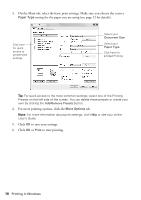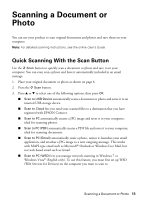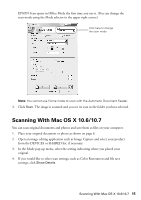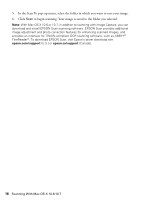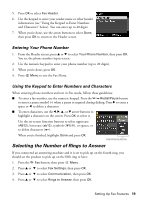Epson WorkForce WF-2540 Quick Guide - Page 14
Scanning With EPSON Scan Software
 |
View all Epson WorkForce WF-2540 manuals
Add to My Manuals
Save this manual to your list of manuals |
Page 14 highlights
4. Do one of the following: ■ If you're scanning to a USB storage device, select your scan settings, then press the B&W or Color x Start button to begin scanning. ■ If you're scanning to the cloud, select your destination, then press the B&W or Color x Start button to begin scanning. ■ If you're scanning to your computer, select USB Connection if your product is connected by a USB cable, or select the name of your computer if your product is connected over a network. Then press the Color x Start button to begin scanning. Scanning With EPSON Scan Software You can scan original documents and photos and save them as files on your computer using the EPSON Scan software. You can also launch EPSON Scan from any TWAINcompliant application. Note: For Mac OS X 10.6/10.7, see "Scanning With Mac OS X 10.6/10.7" on page 15. 1. Place your original document or photo as shown on page 6. 2. Do one of the following to start EPSON Scan: ■ Windows: Double-click the EPSON Scan icon on your desktop. ■ Mac OS X 10.5: Double-click EPSON Scan in Applications > Epson Software. ■ To scan from an application, start your application. Then open the File menu, choose Import or Acquire, and select your product. 14 Scanning With EPSON Scan Software