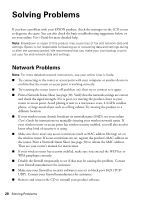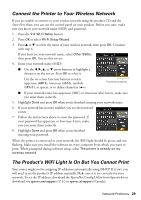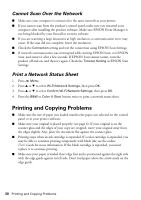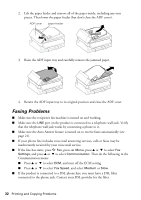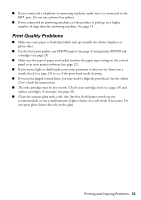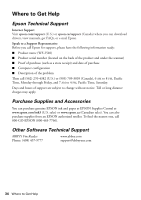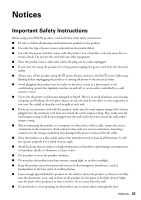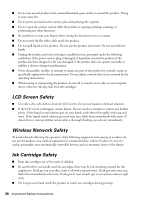Epson WorkForce WF-2540 Quick Guide - Page 33
Print Quality Problems
 |
View all Epson WorkForce WF-2540 manuals
Add to My Manuals
Save this manual to your list of manuals |
Page 33 highlights
■ If you connected a telephone or answering machine, make sure it is connected to the EXT. port. Do not use a phone line splitter. ■ If you connected an answering machine, set the product to pick up on a higher number of rings than the answering machine. See page 19. Print Quality Problems ■ Make sure your paper is loaded printable side up (usually the whiter, brighter, or glossy side). ■ For the best print quality, use EPSON papers (see page 4) and genuine EPSON ink cartridges (see page 25). ■ Make sure the type of paper you loaded matches the paper type setting on the control panel or in your printer software (see page 12). ■ If you notice light or dark bands across your printouts or they are too faint, run a nozzle check (see page 23) to see if the print head needs cleaning. ■ If you notice jagged vertical lines, you may need to align the print head. See the online User's Guide for instructions. ■ The ink cartridges may be low on ink. Check your cartridge levels (see page 24) and replace cartridges, if necessary (see page 26). ■ Clean the scanner glass with a soft, dry, lint-free cloth (paper towels are not recommended), or use a small amount of glass cleaner on a soft cloth, if necessary. Do not spray glass cleaner directly on the glass. Printing and Copying Problems 33