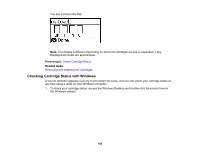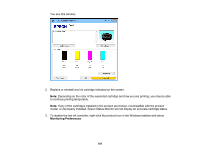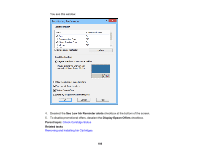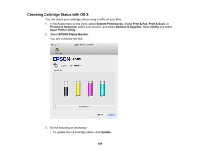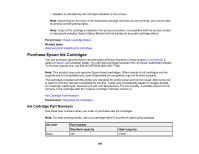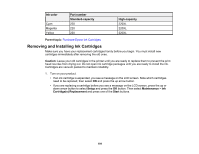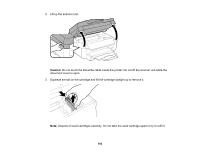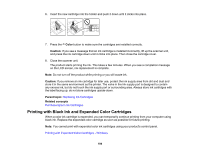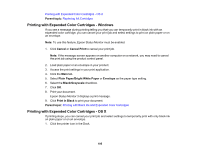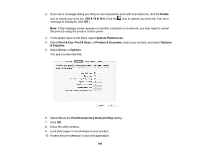Epson WorkForce WF-2650 User Guide - Page 191
Removing and Installing Ink Cartridges, Ink color, Part number, Standard-capacity, High-capacity
 |
View all Epson WorkForce WF-2650 manuals
Add to My Manuals
Save this manual to your list of manuals |
Page 191 highlights
Ink color Cyan Magenta Yellow Part number Standard-capacity 220 220 220 High-capacity 220XL 220XL 220XL Parent topic: Purchase Epson Ink Cartridges Removing and Installing Ink Cartridges Make sure you have your replacement cartridges handy before you begin. You must install new cartridges immediately after removing the old ones. Caution: Leave your old cartridges in the printer until you are ready to replace them to prevent the print head nozzles from drying out. Do not open ink cartridge packages until you are ready to install the ink. Cartridges are vacuum packed to maintain reliability. 1. Turn on your product. • If an ink cartridge is expended, you see a message on the LCD screen. Note which cartridges need to be replaced, then select OK and press the up arrow button. • If you are replacing a cartridge before you see a message on the LCD screen, press the up or down arrow button to select Setup and press the OK button. Then select Maintenance > Ink Cartridge(s) Replacement and press one of the Start buttons. 191