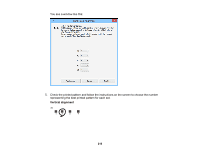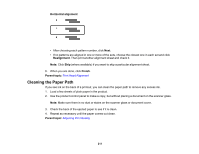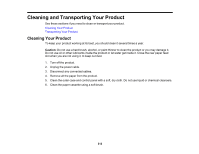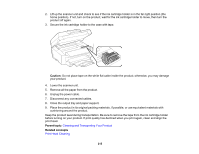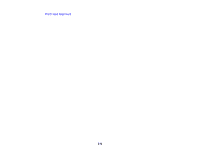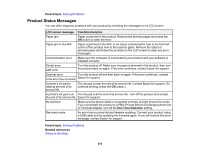Epson WorkForce WF-2650 User Guide - Page 215
Caution, Parent topic, Related concepts, Cleaning and Transporting Your Product, Print Head Cleaning
 |
View all Epson WorkForce WF-2650 manuals
Add to My Manuals
Save this manual to your list of manuals |
Page 215 highlights
2. Lift up the scanner unit and check to see if the ink cartridge holder is in the far right position (the home position). If not, turn on the product, wait for the ink cartridge holder to move, then turn the product off again. 3. Secure the ink cartridge holder to the case with tape. Caution: Do not place tape on the white flat cable inside the product; otherwise, you may damage your product. 4. Lower the scanner unit. 5. Remove all the paper from the product. 6. Unplug the power cable. 7. Disconnect any connected cables. 8. Close the output tray and paper support. 9. Place the product in its original packing materials, if possible, or use equivalent materials with cushioning around the product. Keep the product level during transportation. Be sure to remove the tape from the ink cartridge holder before turning on your product. If print quality has declined when you print again, clean and align the print head. Parent topic: Cleaning and Transporting Your Product Related concepts Print Head Cleaning 215