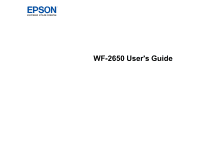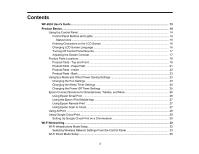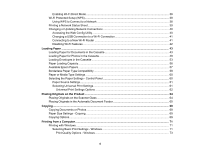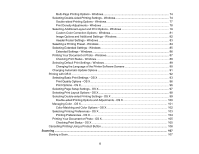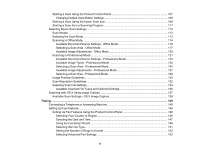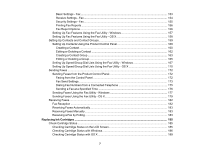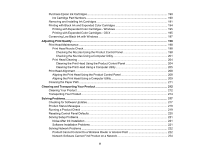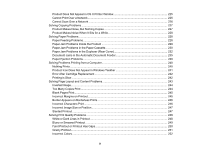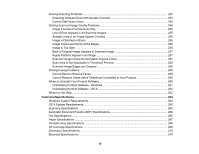Starting a Scan Using the Product Control Panel
........................................................................
107
Changing Default Scan Button Settings
..................................................................................
109
Starting a Scan Using the Epson Scan Icon
................................................................................
109
Starting a Scan from a Scanning Program
...................................................................................
111
Selecting Epson Scan Settings
........................................................................................................
113
Scan Modes
.................................................................................................................................
113
Selecting the Scan Mode
.............................................................................................................
113
Scanning in Office Mode
..............................................................................................................
114
Available Document Source Settings - Office Mode
................................................................
116
Selecting a Scan Area - Office Mode
......................................................................................
117
Available Image Adjustments - Office Mode
...........................................................................
120
Scanning in Professional Mode
...................................................................................................
121
Available Document Source Settings - Professional Mode
.....................................................
124
Available Image Types - Professional Mode
...........................................................................
124
Selecting a Scan Area - Professional Mode
............................................................................
124
Available Image Adjustments - Professional Mode
.................................................................
127
Selecting a Scan Size - Professional Mode
.............................................................................
129
Image Preview Guidelines
...........................................................................................................
132
Scan Resolution Guidelines
........................................................................................................
132
Selecting Scan File Settings
........................................................................................................
134
Available Scanned File Types and Optional Settings
..............................................................
136
Scanning with OS X Using Image Capture
.......................................................................................
137
Available Scan Settings - OS X Image Capture
...........................................................................
139
Faxing
.......................................................................................................................................................
140
Connecting a Telephone or Answering Machine
..............................................................................
140
Setting Up Fax Features
..................................................................................................................
146
Setting Up Fax Features Using the Product Control Panel
..........................................................
146
Selecting Your Country or Region
...........................................................................................
146
Selecting the Date and Time
...................................................................................................
147
Using the Fax Setup Wizard
...................................................................................................
148
Selecting the Line Type
...........................................................................................................
151
Setting the Number of Rings to Answer
..................................................................................
152
Selecting Advanced Fax Settings
...........................................................................................
153
6