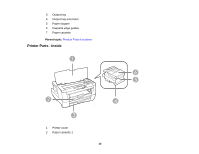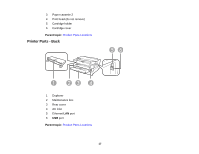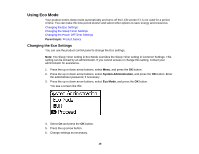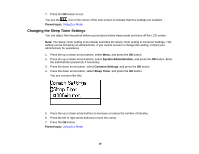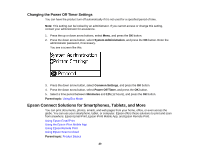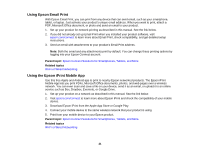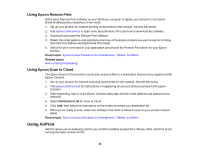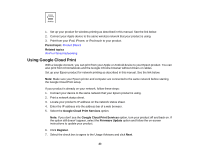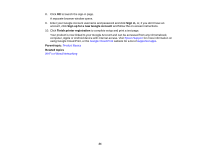Epson WorkForce WF-7110 User Manual - Page 21
Using Epson Email Print, Using the Epson iPrint Mobile App, epson.com/connect - manual
 |
View all Epson WorkForce WF-7110 manuals
Add to My Manuals
Save this manual to your list of manuals |
Page 21 highlights
Using Epson Email Print With Epson Email Print, you can print from any device that can send email, such as your smartphone, tablet, or laptop. Just activate your product's unique email address. When you want to print, attach a PDF, Microsoft Office document, or photo and send an email to your product. 1. Set up your product for network printing as described in this manual. See the link below. 2. If you did not already set up Email Print when you installed your product software, visit epson.com/connect to learn more about Email Print, check compatibility, and get detailed setup instructions. 3. Send an email with attachments to your product's Email Print address. Note: Both the email and any attachments print by default. You can change these printing options by logging into your Epson Connect account. Parent topic: Epson Connect Solutions for Smartphones, Tablets, and More Related topics Wi-Fi or Wired Networking Using the Epson iPrint Mobile App Use this free Apple and Android app to print to nearby Epson networked products. The Epson iPrint Mobile App lets you print PDFs, Microsoft Office documents, photos, and web pages over a wireless network. You can even scan and save a file on your device, send it as an email, or upload it to an online service such as Box, Dropbox, Evernote, or Google Drive. 1. Set up your product on a network as described in this manual. See the link below. 2. Visit epson.com/connect to learn more about Epson iPrint and check the compatibility of your mobile device. 3. Download Epson iPrint from the Apple App Store or Google Play. 4. Connect your mobile device to the same wireless network that your product is using. 5. Print from your mobile device to your Epson product. Parent topic: Epson Connect Solutions for Smartphones, Tablets, and More Related topics Wi-Fi or Wired Networking 21