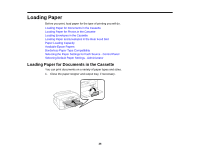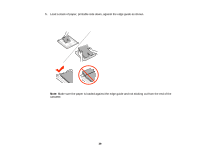Epson WorkForce WF-7110 User Manual - Page 35
Disabling Wi-Fi Features, Parent topic, Related tasks, Wi-Fi Setup, Disable Wi-Fi
 |
View all Epson WorkForce WF-7110 manuals
Add to My Manuals
Save this manual to your list of manuals |
Page 35 highlights
2. Download your product software from the Epson website, or install it from the CD that came with your product using the instructions on the Start Here sheet. Parent topic: Changing or Updating Network Connections Related tasks Uninstalling Printing Software - Windows Disabling Wi-Fi Features You may need to disable your product's Wi-Fi features if you change your network connection type or need to solve a problem with your network connection. Note: Before disabling Wi-Fi features, make a note of your product's SSID (network name) and password, and any network settings selected for the Epson Connect services you may use. 1. Press the down arrow button, select Wi-Fi Setup, and press the OK button. You see this screen: 2. Press the down arrow button, select Disable Wi-Fi, and press the OK button. 3. Press the up arrow button to disable Wi-Fi. Parent topic: Changing or Updating Network Connections 35