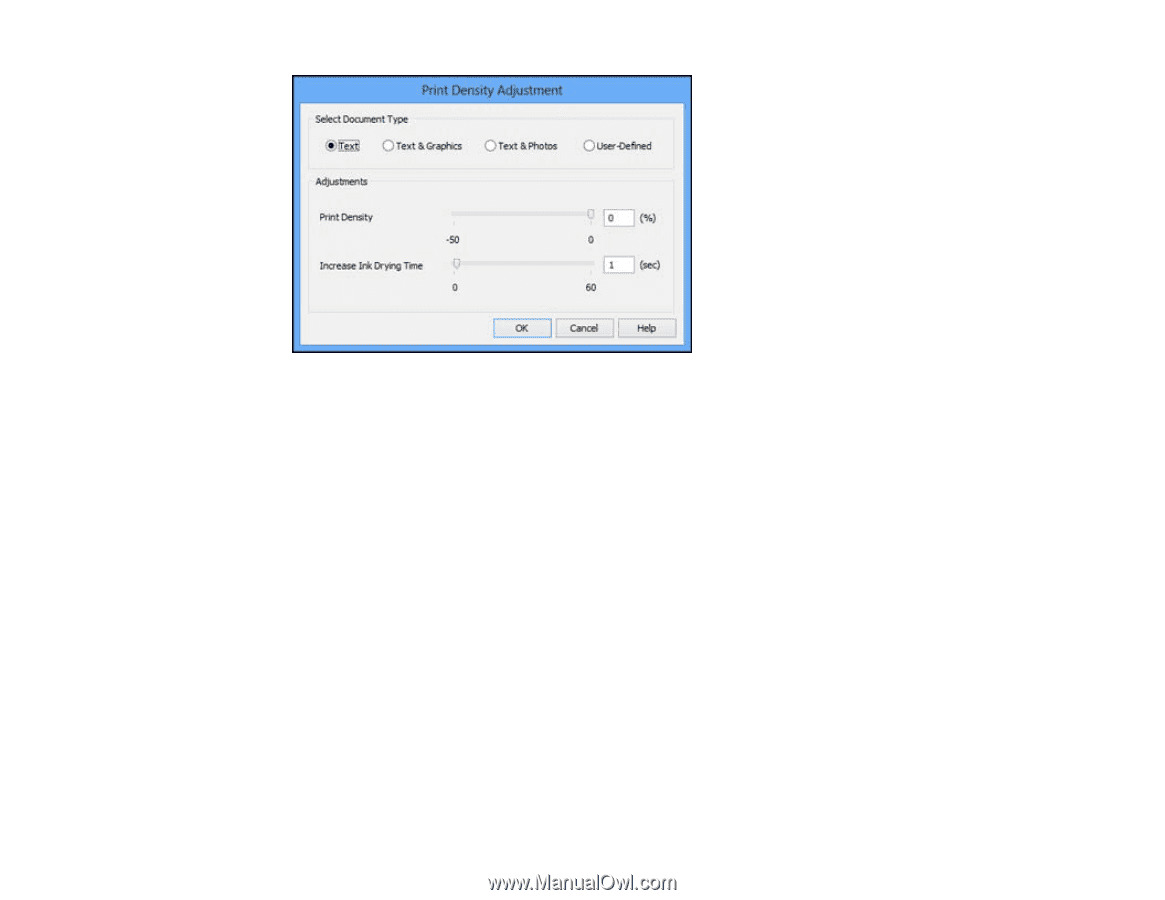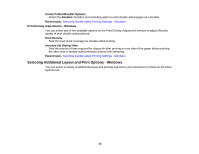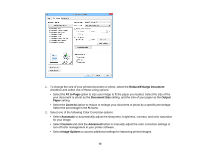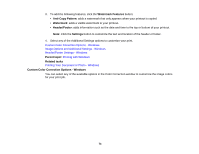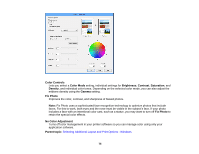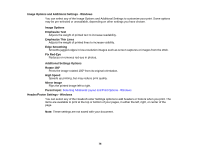Epson WorkForce WF-7110 User Manual - Page 71
Double-sided Printing Options - Windows, Print Density Adjustments - Windows, Printing with Windows
 |
View all Epson WorkForce WF-7110 manuals
Add to My Manuals
Save this manual to your list of manuals |
Page 71 highlights
7. Select the type of document you are printing as the Document Type setting. The software automatically sets the Adjustments options for that document type. 8. If necessary, select the Adjustments options you want to use. 9. Click OK to return to the Main tab. 10. Print a test copy of your double-sided document to test the selected settings. 11. Follow any instructions displayed on the screen during printing. Double-sided Printing Options - Windows Print Density Adjustments - Windows Parent topic: Printing with Windows Double-sided Printing Options - Windows You can select any of the available options on the 2-Sided Printing Settings window to set up your double-sided print job. Binding Edge Options Select a setting that orients double-sided print binding in the desired direction. Binding Margin Options Select options that define a wider margin to allow for binding. Start Page Selects whether printing starts on the front or back page. 71