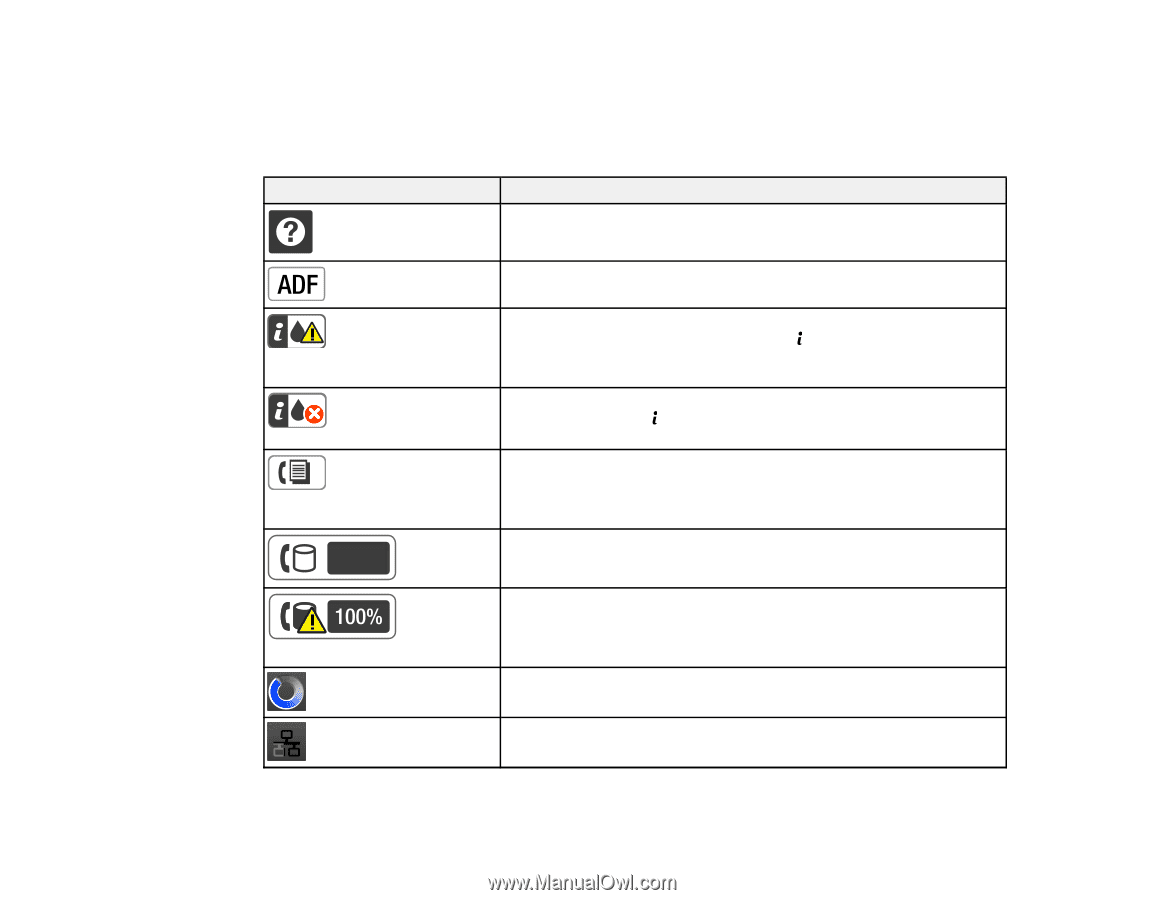Epson WorkForce WF-7610 User Manual - Page 16
Status Icons, Status Menu, select - all in one printer ink
 |
View all Epson WorkForce WF-7610 manuals
Add to My Manuals
Save this manual to your list of manuals |
Page 16 highlights
Parent topic: Setting Up the Control Panel Status Icons Status icons may be displayed on the LCD screen depending on the product's status. Select the Wi-Fi icon or network status icon to view or change the current network settings. Icon Description Displays additional information or instructions, such as on loading paper or placing a document. A document is placed inside the Automatic Document Feeder (ADF). One or more of the ink cartridges are running low on ink or the maintenance box is nearly full. Press the Status button to open the Status Menu, select Printer Information, and then check the status of the consumables. One or more of the ink cartridges are expended or the maintenance box is full. Press the Status button to open the Status Menu, select Printer Information, and then check the status of the consumables. Unread or unprinted fax data is stored in the product. If the product is set up to save received faxes on a computer or external storage device, this icon may also indicate that received faxes have not been saved on the computer or storage device. Indicates the fax memory usage. Fax memory is full. Delete received faxes you have already read or printed. If the product is set up to save received faxes on a computer or external storage device, turn on the computer or connect the storage device to the product. Indicates that a Wi-Fi or an Ethernet connection is being processed. Indicates that there is no Ethernet connection. 16