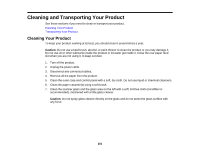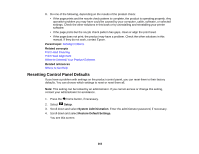Epson WorkForce WF-7610 User Manual - Page 258
Product Status Messages, Applications, Epson Software, EPSON Software Updater, Parent topic, Status
 |
View all Epson WorkForce WF-7610 manuals
Add to My Manuals
Save this manual to your list of manuals |
Page 258 highlights
• OS X: You can manually update the software by opening the Applications > Epson Software folder and selecting EPSON Software Updater. Parent topic: Solving Problems Product Status Messages You can often diagnose problems with your product by checking the messages on its LCD screen. You can also check for errors by pressing the Status button to display the Status Menu. Note: If the screen is dark, press the screen to wake the product from sleep mode. LCD screen message Condition/solution Paper jam If paper is jammed in the product, follow the instructions in this guide to remove the jammed paper from the indicated area. Printer error. Turn the power off and A serious error has occurred. Turn the product off and then back on again. If the error is not fixed, on again. If the error continues, check for a paper jam. If there is contact Epson Support. no paper jam, contact Epson for support. Maintenance box is at the end of its You must replace the maintenance box to continue printing. service life. You need to replace it. A printer's ink pad is nearing the end of its service life. Please contact Epson Support. The ink pads are near the end of their service life and the message will be displayed until the ink pad is replaced. Contact Epson to replace ink pads before the end of their service life. (To resume printing, press one of the buttons.) A printer's ink pad is at the end of its The ink pad is at the end of its service life. Turn off the product service life. Please contact Epson and contact Epson for support. Support. The phone line is connected to a different jack. Make sure the phone cable is connected correctly and the phone line works. Connect the phone line to the "LINE" jack. The phone line is not connected No dial tone detected. Try the Check Make sure the phone cable is connected correctly and the Fax Connection. phone line works. If you connected the product to a PBX (Private Branch Exchange) phone line or Terminal Adapter, turn off the Dial Tone Detection setting. 258