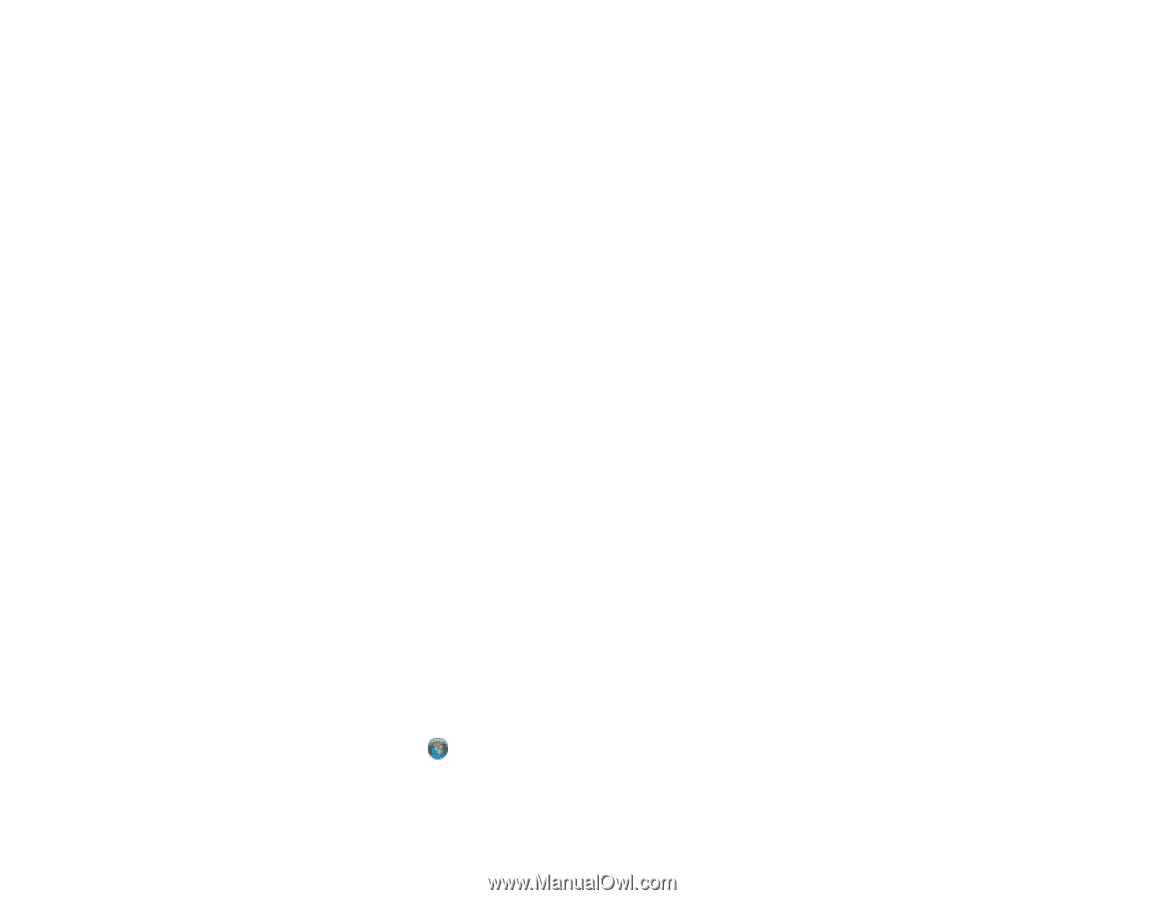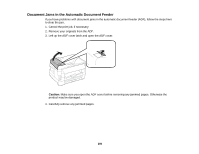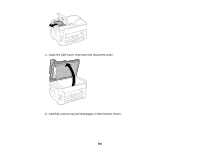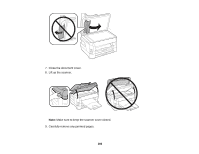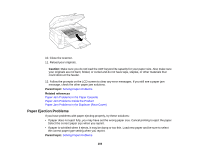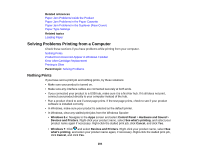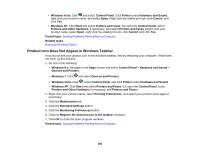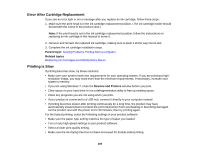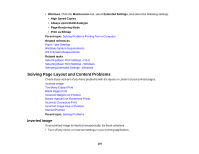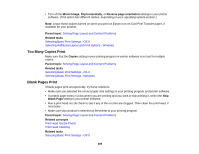Epson WorkForce WF-7610 User Manual - Page 284
Solving Problems Printing from a Computer, Nothing Prints
 |
View all Epson WorkForce WF-7610 manuals
Add to My Manuals
Save this manual to your list of manuals |
Page 284 highlights
Related references Paper Jam Problems Inside the Product Paper Jam Problems in the Paper Cassette Paper Jam Problems in the Duplexer (Rear Cover) Paper Type Settings Related topics Loading Paper Solving Problems Printing from a Computer Check these sections if you have problems while printing from your computer. Nothing Prints Product Icon Does Not Appear in Windows Taskbar Error After Cartridge Replacement Printing is Slow Parent topic: Solving Problems Nothing Prints If you have sent a print job and nothing prints, try these solutions: • Make sure your product is turned on. • Make sure any interface cables are connected securely at both ends. • If you connected your product to a USB hub, make sure it is a first-tier hub. If it still does not print, connect your product directly to your computer instead of the hub. • Run a product check to see if a test page prints. If the test page prints, check to see if your product software is installed correctly. • In Windows, make sure your product is selected as the default printer. • In Windows, clear any stalled print jobs from the Windows Spooler: • Windows 8.x: Navigate to the Apps screen and select Control Panel > Hardware and Sound > Devices and Printers. Right-click your product name, select See what's printing, and select your product name again if necessary. Right-click the stalled print job, click Cancel, and click Yes. • Windows 7: Click and select Devices and Printers. Right-click your product name, select See what's printing, and select your product name again, if necessary. Right-click the stalled print job, click Cancel, and click Yes. 284