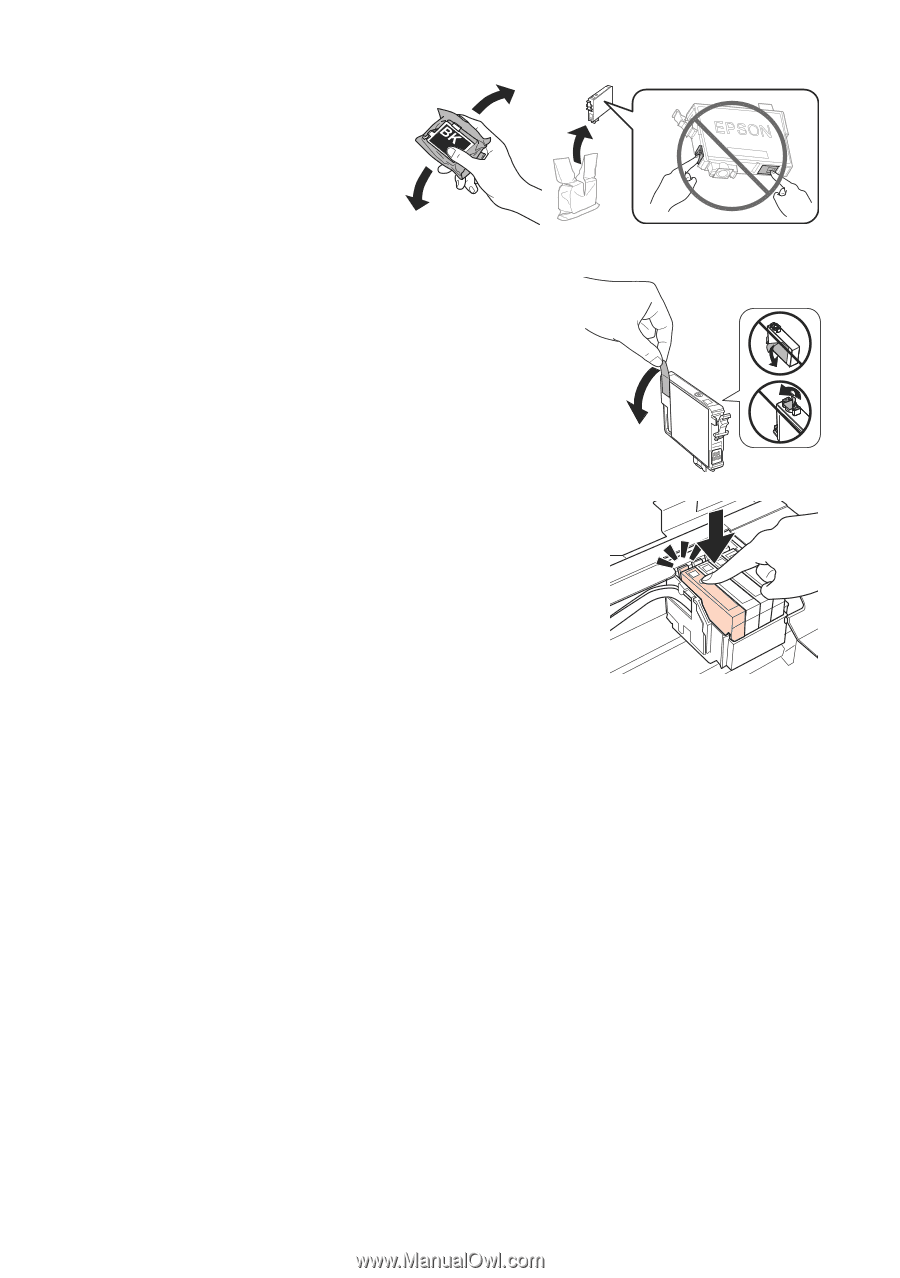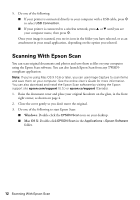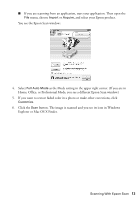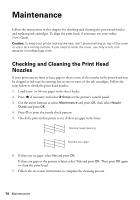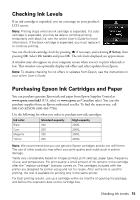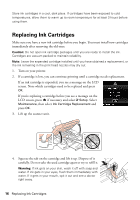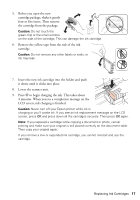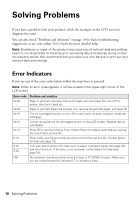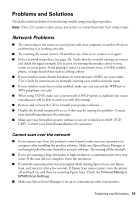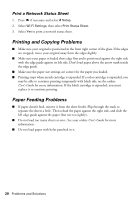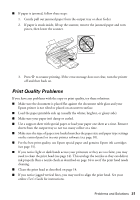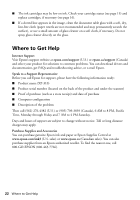Epson XP-310 Quick Guide and Warranty - Page 17
Insert the new ink cartridge into the holder and push, LCD screen, ink charging is finished. - cartridge replacement
 |
View all Epson XP-310 manuals
Add to My Manuals
Save this manual to your list of manuals |
Page 17 highlights
5. Before you open the new cartridge package, shake it gently four or five times. Then remove the cartridge from the package. Caution: Do not touch the green chip or the small window on the side of the cartridge. This can damage the ink cartridge. 6. Remove the yellow tape from the side of the ink cartridge. Caution: Do not remove any other labels or seals, or ink may leak. 7. Insert the new ink cartridge into the holder and push it down until it clicks into place. 8. Lower the scanner unit. 9. Press x to begin charging the ink. This takes about 4 minutes. When you see a completion message on the LCD screen, ink charging is finished. Caution: Never turn off your Epson printer while ink is charging or you'll waste ink. If you see an ink replacement message on the LCD screen, press OK and press down all the cartridges securely. Then press OK again. Note: If you replaced a cartridge while copying a document or photo, cancel printing and make sure your original is still placed correctly on the document table. Then copy your original again. If you remove a low or expended ink cartridge, you cannot reinstall and use the cartridge. Replacing Ink Cartridges 17