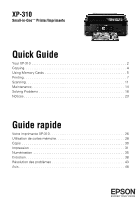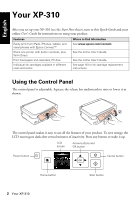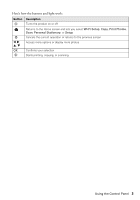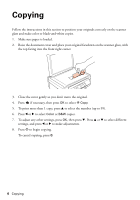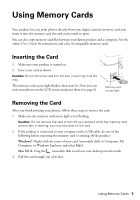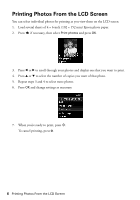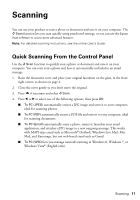Epson XP-310 Quick Guide and Warranty - Page 6
Printing Photos From the LCD Screen
 |
View all Epson XP-310 manuals
Add to My Manuals
Save this manual to your list of manuals |
Page 6 highlights
Printing Photos From the LCD Screen You can select individual photos for printing as you view them on the LCD screen. 1. Load several sheets of 4 × 6-inch (102 × 152 mm) Epson photo paper. 2. Press if necessary, then select Print photos and press OK. 3. Press l or r to scroll through your photos and display one that you want to print. 4. Press u or d to select the number of copies you want of that photo. 5. Repeat steps 3 and 4 to select more photos. 6. Press OK and change settings as necessary. 7. When you're ready to print, press x. To cancel printing, press y . 6 Printing Photos From the LCD Screen

6
Printing Photos From the LCD Screen
Printing Photos From the LCD Screen
You can select individual photos for printing as you view them on the LCD screen.
1.
Load several sheets of 4 × 6-inch (102 × 152 mm) Epson photo paper.
2.
Press
if necessary, then select
Print photos
and press
OK
.
3.
Press
l
or
r
to scroll through your photos and display one that you want to print.
4.
Press
u
or
d
to select the number of copies you want of that photo.
5.
Repeat steps 3 and 4 to select more photos.
6.
Press
OK
and change settings as necessary.
7.
When you’re ready to print, press
x
.
To cancel printing, press
y
.